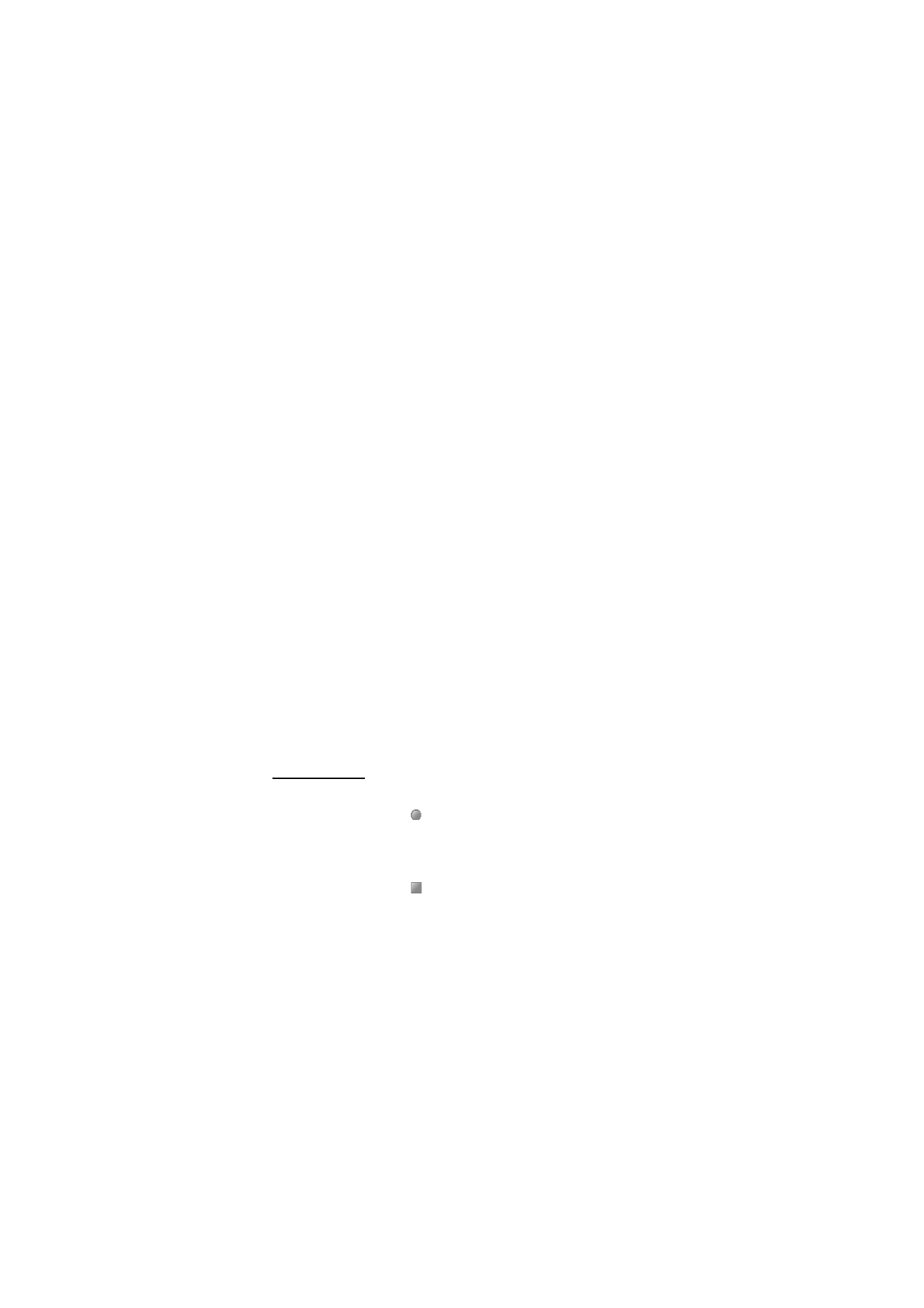
■ Recorder
You can record pieces of speech, sound, or an active call. This is useful when
recording a name and phone number for writing them down later.
The recorder cannot be used when a data call, EGPRS, or GPRS connection is
active.
Record sound
1. Select
Menu
>
Media
>
Recorder
.
2. To start recording, select
. To start recording during a call, select
Options
>
Record
. While recording a call, all parties to the call hear a faint beeping
sound. When recording a call, hold the phone in the normal position near to
your ear.
3. To stop recording, select
.
The recording is saved in
Gallery
>
Recordings
.
4. To listen to the latest recording, select
Options
>
Play last recorded
.
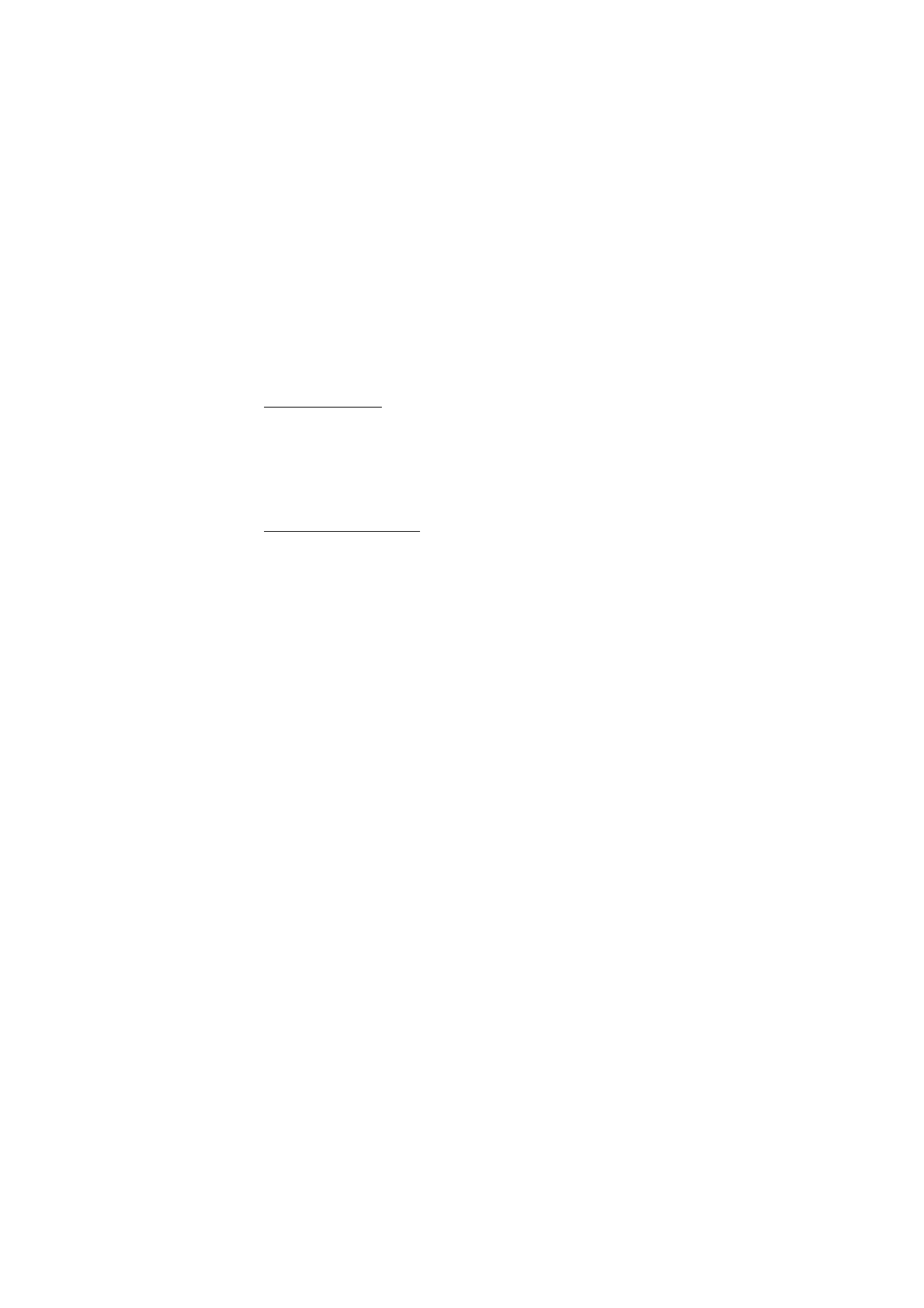
M e d i a
78
5. To send the last recording using infrared or as a multimedia message, select
Options
>
Send last recorded
.
List of recordings
1. Select
Menu
>
Media
>
Recorder
>
Options
>
Recordings list
.
The list of folders in the
Gallery
is shown.
2. Open
Recordings
to see the list with recordings.
3. Select
Options
to select options for files in the
Gallery
. See ”Gallery,” p. 72.
Define a storage folder
To use a folder other than
Recordings
as the default folder in the
Gallery
, select
Menu
>
Media
>
Recorder
>
Options
>
Select memory
and a folder from the
list.