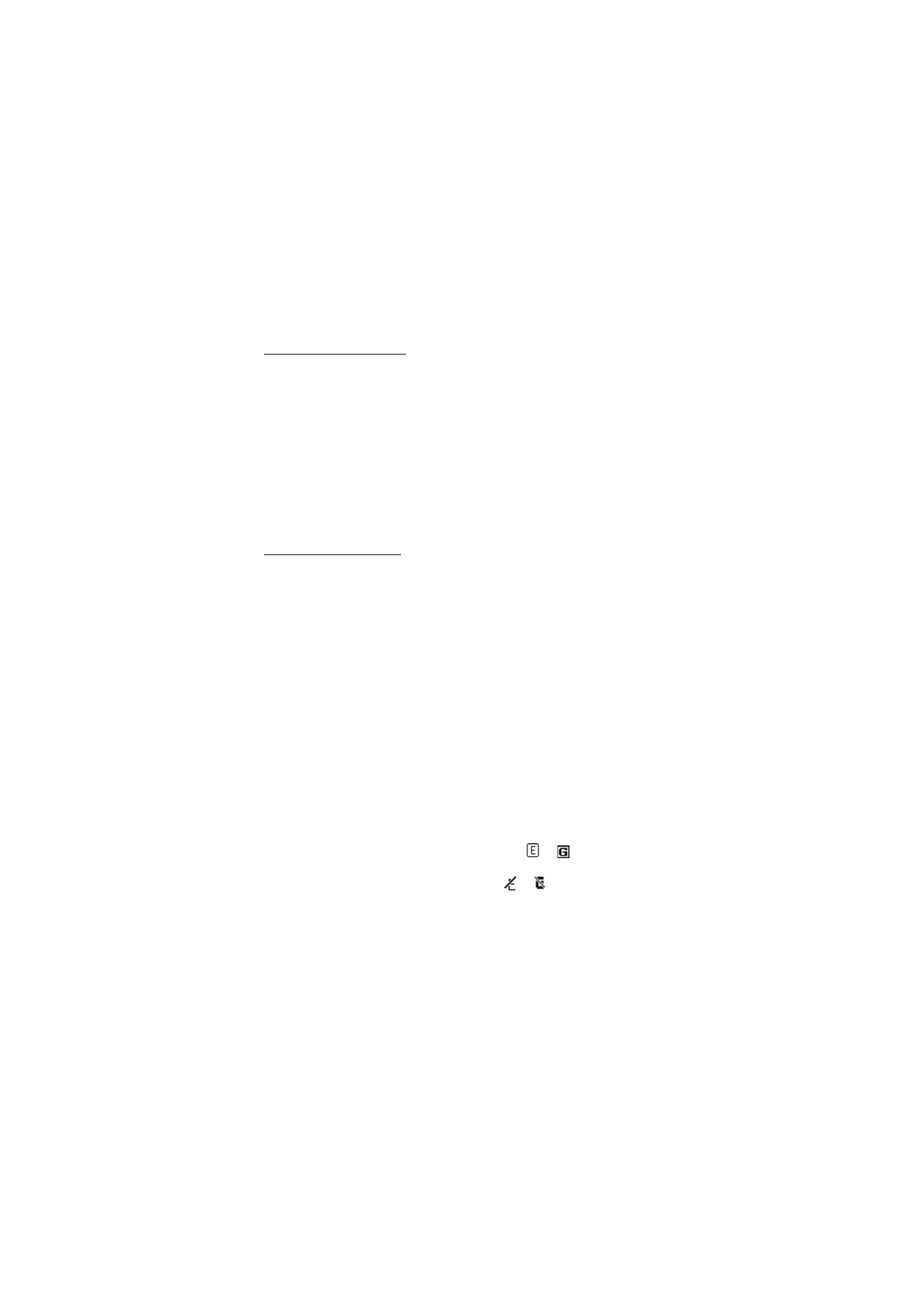
■ Browse
It should not be necessary to manually configure the browser on your phone.
Normally this is done by your service provider once you have subscribed to the
feature. Contact your service provider if you have problems using the browser.
After you make a connection to the service, you can start browsing its pages. The
function of the phone keys may vary in different services. Follow the text guides
on the phone display. For more information, contact your service provider.
If EGPRS or GPRS is selected as the data bearer, either
or
is shown in the
top left of the display during browsing. If you receive a call or a text message, or
make a call during an EGPRS or GPRS connection,
or
is shown in the top
right of the display to indicate that the EGPRS or GPRS connection is suspended
(on hold). After a call, the phone tries to reconnect the EGPRS or GPRS
connection.
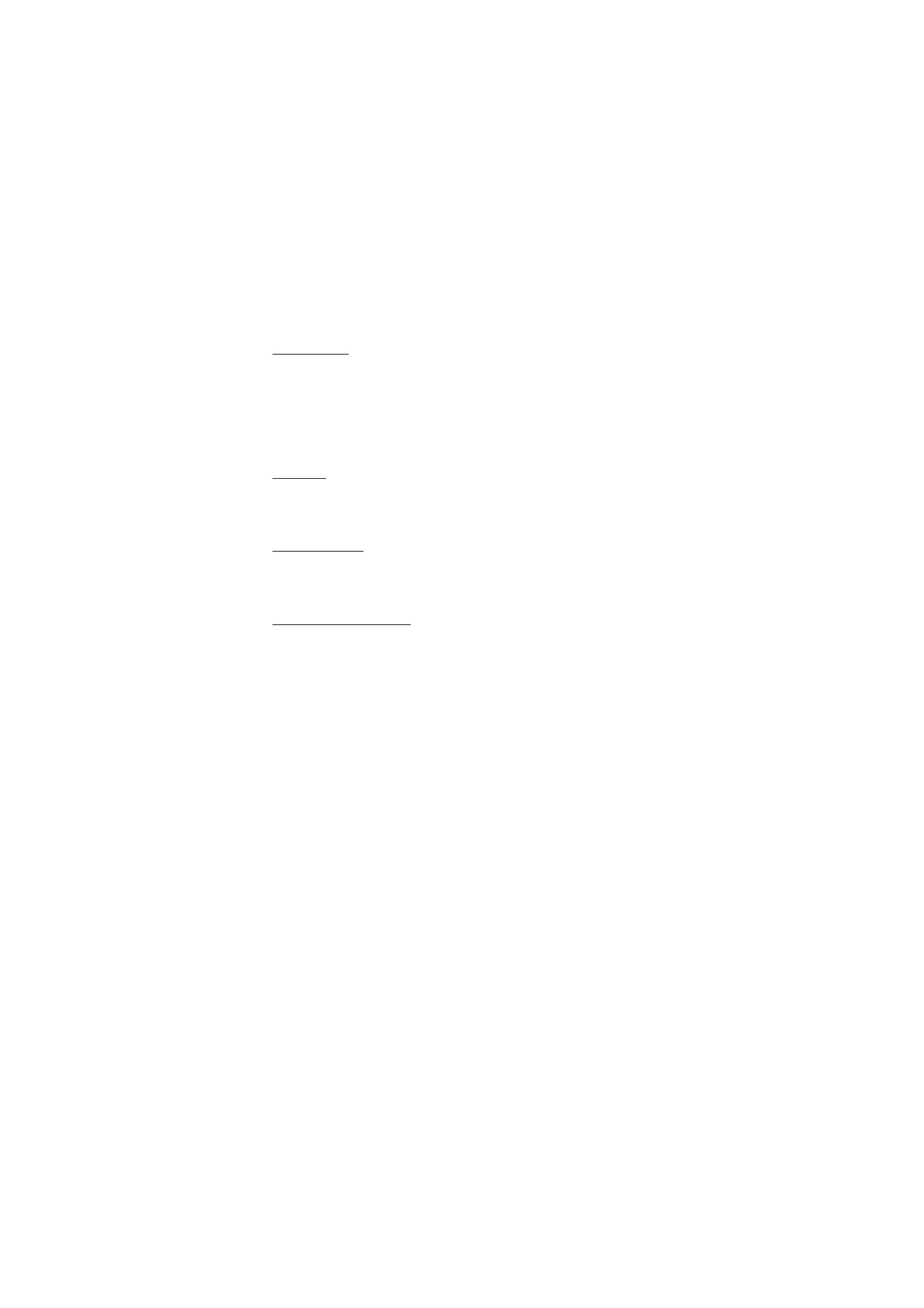
W e b
93
Phone keys
•
To browse through the page, press the scroll key in any direction.
•
To select a highlighted item, press the call key.
•
To enter letters and numbers, press the keys, 0 to 9.
•
To enter special characters, press *.
Options
Beside the options available on your device, your service provider may offer other
options.
Direct calling
The browser supports functions that you can access while browsing. You can
make a phone call or save a name and a phone number from a page.
Appearance settings
While browsing, select
Options
>
Other options
>
Appear. settings
; or in the
standby mode, select
Menu
>
Web
>
Settings
>
Appearance settings
and one of
the following options:
Text wrapping
>
On
— to set the text to continue on the next line in the display.
If you select
Off
, the text is abbreviated.
Font size
— to set the font size for mobile Internet pages
Show images
>
No
— to hide pictures on the page. This can speed up the
browsing of pages that contain a lot of pictures.
Alerts
>
Alert for unsecure connection
>
Yes
— to set the phone to alert when a
encrypted connection changes to an unencrypted one during browsing
Alerts
>
Alert for unsecure items
>
Yes
— to set the phone to alert when a
encrypted page contains an unsecure item. These alerts do not guarantee a
secure connection. For more information, see ”Browser security,” p. 96.
Character encoding
>
Content encoding
— to select the encoding for the
browser page content
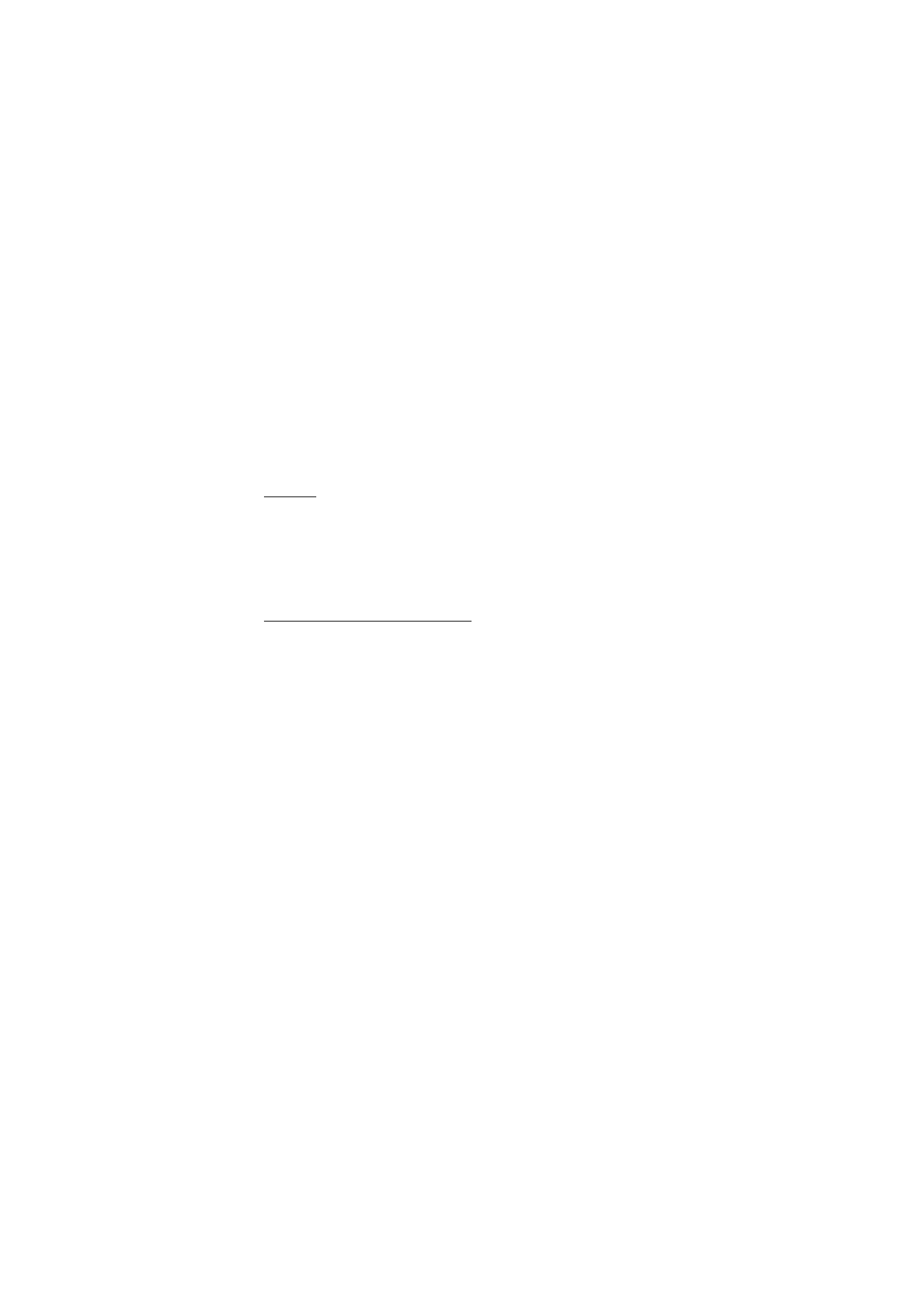
W e b
94
Character encoding
>
Unicode (UTF-8) web addresses
>
On
— to set the phone
to send a URL as a UTF-8 encoding. You may need this setting when you access a
web page created in a foreign language.
Screen size
>
Full
or
Small
— to set the screen layout
JavaScript
>
Enable
— to enable the Java scripts