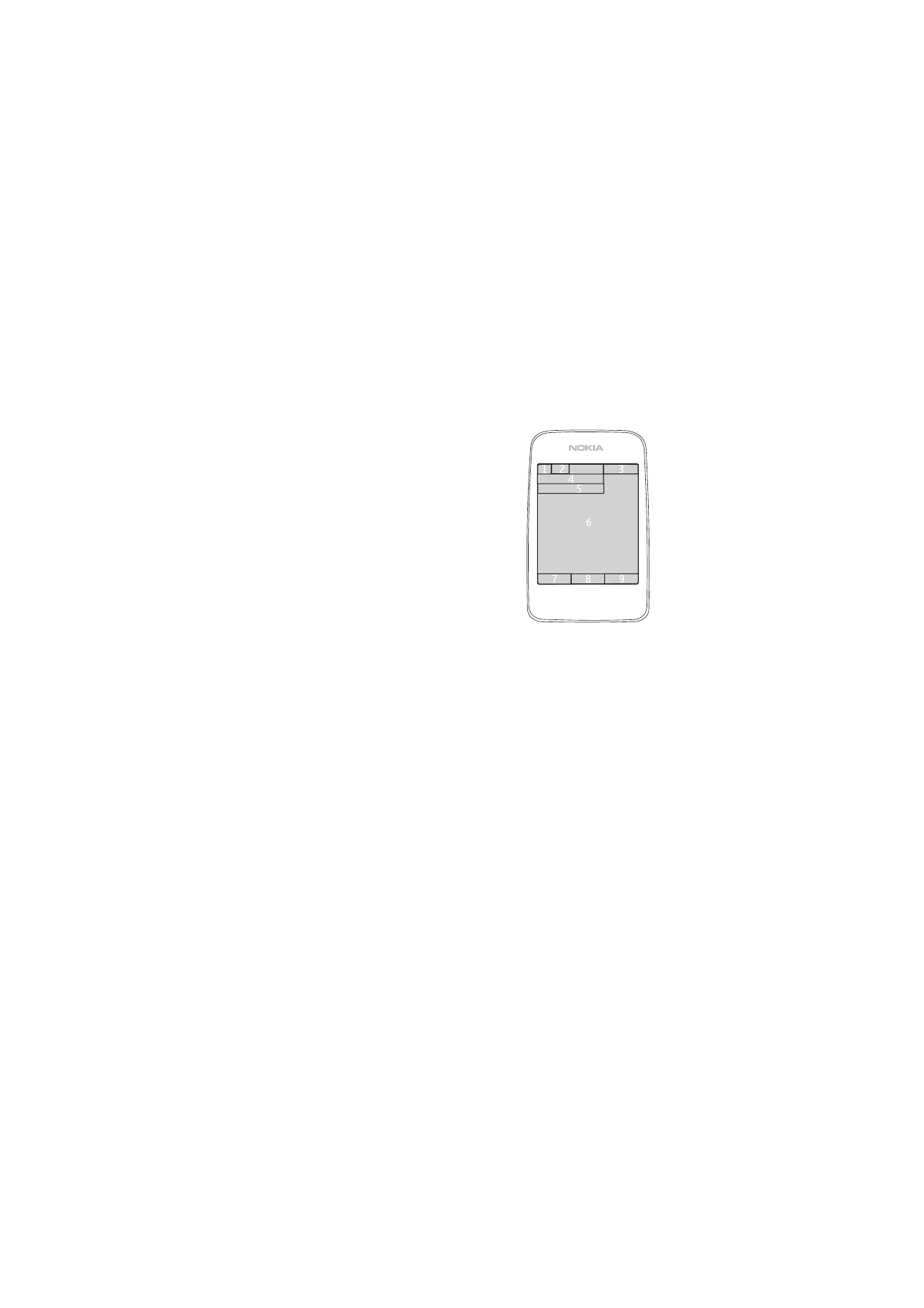
■ Standby mode
When you turn on your phone, the first screen
that appears is the start screen, which indicates
your phone is in the standby mode. When your
phone is in the standby mode, the selection keys
access specific functions, and the indicators
appear on the start screen. Indicators show the
status of the phone.
•
Network signal strength (1)
•
Battery strength indicator (2)
•
Clock (3) — if the time is set to appear on the
display. See ”Time and date,” in ”Settings,” p.
57.
•
The name of the service provider or the
operator logo (4)
•
Calendar (5) — the date is displayed if it is set to appear on the display and the
active standby is not set. See ”Active standby mode,” p. 20 and ”Time and
date,” p. 57.
•
Active standby (6). See ”Active standby mode,” p. 20.
•
The left selection key (7) is
Go to
or a shortcut to another function. See ”Left
selection key,” p. 57.
•
The middle selection key (8) mode is
Menu
.
•
The right selection key (9) may be
Names
to access the list of contacts in the
Contacts
menu, an operator specific name to access an operator specific Web
site, or a shortcut to a function that you selected. See ”Right selection key,”
p. 58.
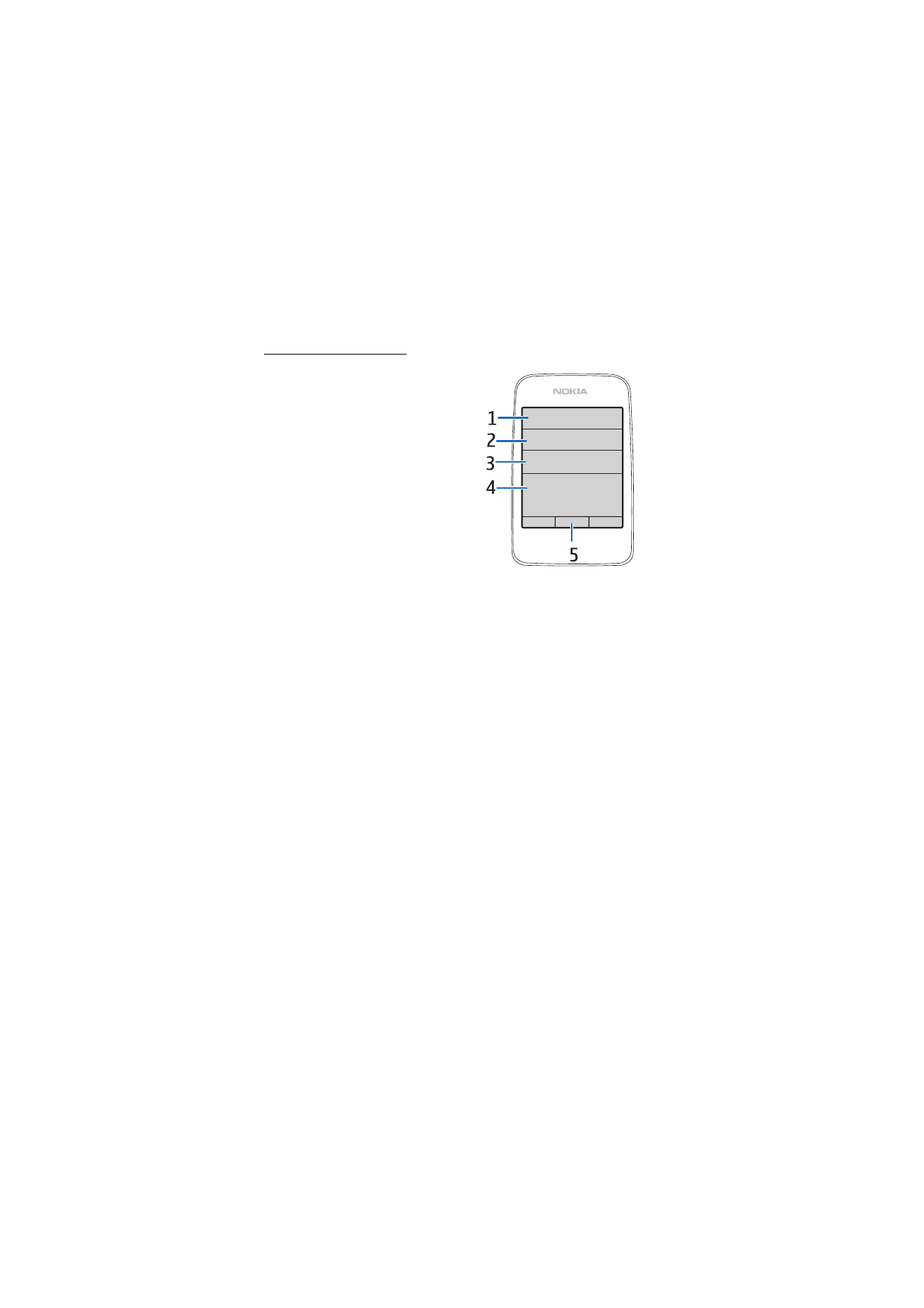
Y o u r p h o n e
20
Active standby mode
In the active standby mode, the phone
can display separate content item
windows, such as general indicators and
an operator logo (1), shortcuts (2), audio
functions (3), and the calendar (4). To
select whether the active standby is
shown, see
Active standby
in ”Standby
mode settings,” p. 55.
The active standby is in passive mode
when the middle selection key (5) is
Menu
; you can only view content. To
activate the navigation mode and scroll
through the content, use the navigation
key. To change the key for accessing the
navigation mode, see
Enabling standby
in ”Standby mode settings,” p. 55. When
the arrow indicators are shown, you can scroll the item left and right.
To personalize and organize the active standby content, select
Options
>
Active
standby
. See ”Standby mode settings,” p. 55.
To exit the navigation mode, select
Exit
. If no keys are pressed after a certain
period of time, the phone automatically returns to the passive mode.
Content items in navigation mode
Shortcut bar
— To select a shortcut, scroll to the function you want and select it.
To change or organize the shortcuts when in the navigation mode, select
Options
>
Active standby
>
Options
>
Personalise
, scroll to the shortcut
window, and select
Options
>
Select links
or
Organise links
.
Audio applications
— To turn on the radio or the music player, scroll to and select
it. To change a track in the music player or a channel in the radio, scroll left or
right. To start the radio channel search, scroll and hold left or right.
Calendar
— To view today’s notes, select the one you want. To view the notes for
the previous or next days, scroll left or right.
My note
— To enter a note, select the content window, write your note, and save
it.
My presence
— To change your presence status information, select the content
item.
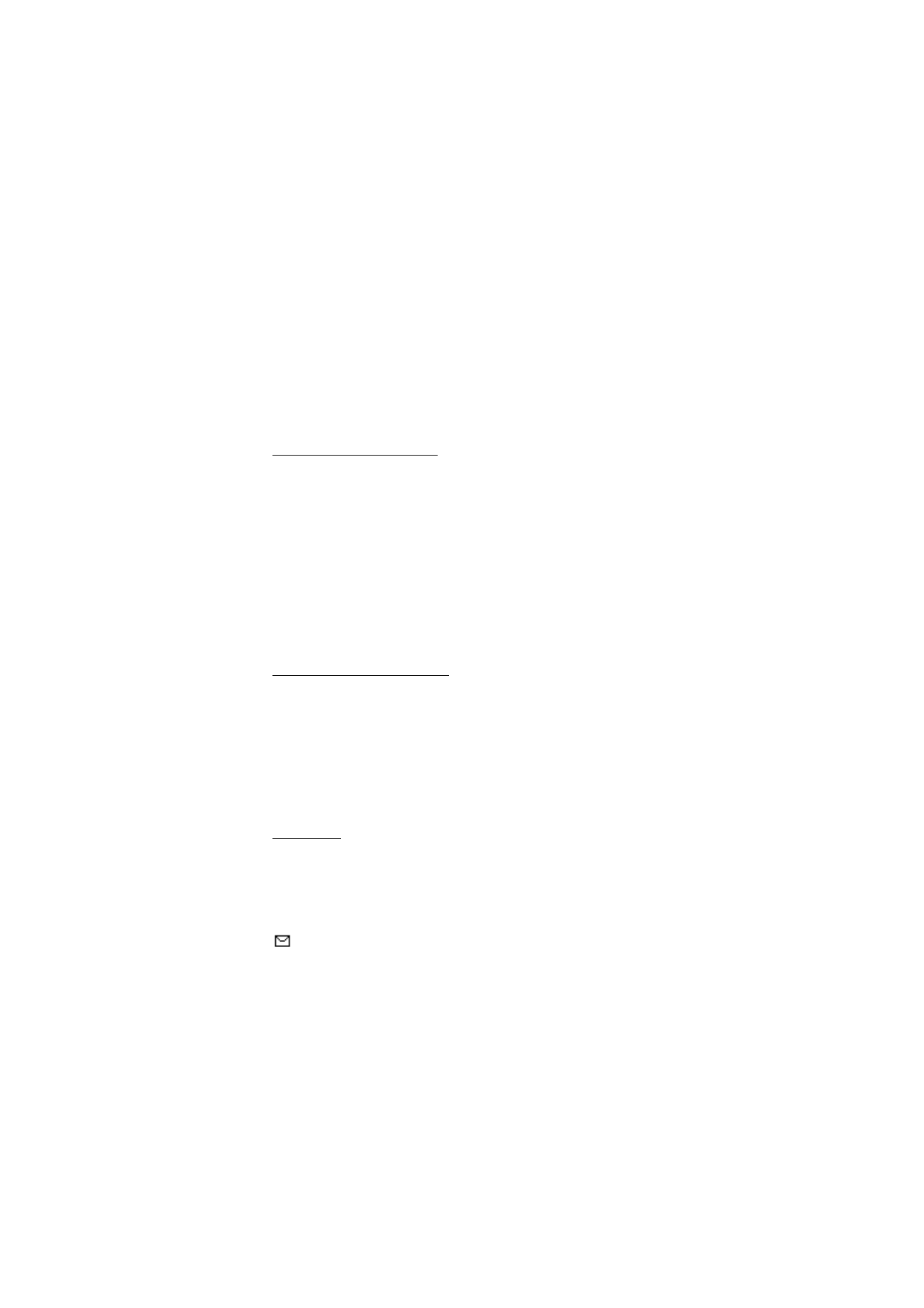
Y o u r p h o n e
21
Timer
— To start the countdown timer, select the content item. The remaining
time with a note is shown.
General indicators
— To show standby indicators, such as date, cell info display,
info messages, PTT default group name, and closed user group index. The date is
shown if the calendar is not selected as active standby content.
Standby mode shortcuts
To access the list of dialed numbers, press the call key once. See ”Make a call,” p.
24.
To call your voice mailbox (network service) when you have saved your voice
mailbox number in the phone, press and hold 1.
To connect to a browser service, press and hold 0.
To set shortcut functions for the navigation key, see
Navigation key
in ”My
shortcuts,” p. 57.
To make a call by pressing a number key with an assigned phone number, see
”Speed dialling,” p. 24.
To toggle between the
General
profile to the
Silent
profile, press and hold #.
Power saving screen saver
To save power, a digital clock screen saver overwrites the display when no
function of the phone has been used for a certain period of time. See ”Power
saver,” in ”Main display,” p. 56 or ”Power saver,” in ”Mini display,” p. 57 for
information on activating the power screen saver.