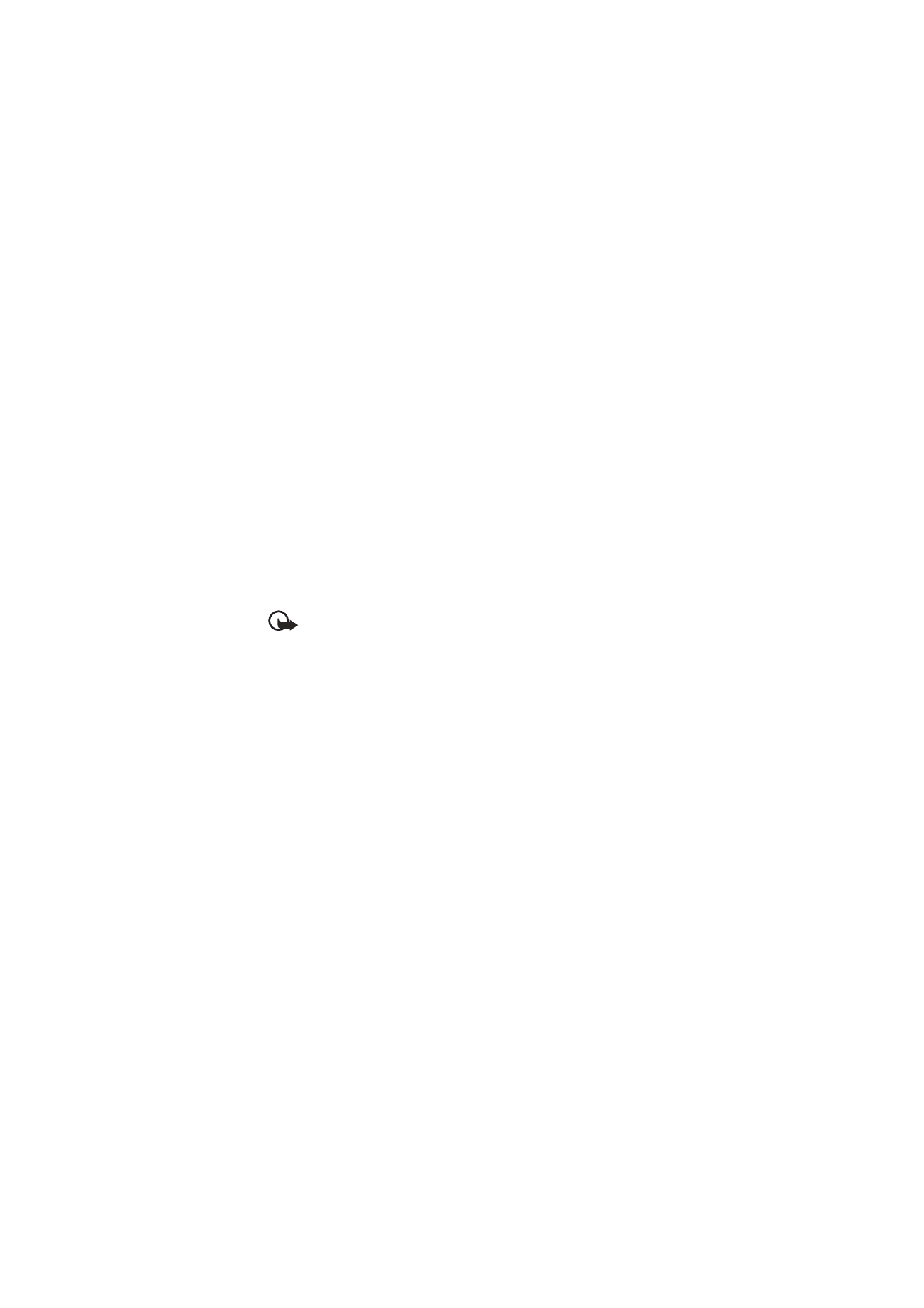
■ E-mail application
Important: Exercise caution when opening messages. E-mail messages
may contain malicious software or otherwise be harmful to your device
or PC.
The e-mail application uses EGPRS, GPRS, or CSD (network service) to allow you
to access your e-mail account from your phone when you are not in the office or
at home. This e-mail application is different from the SMS e-mail function. To
use the e-mail function on your phone, you need a compatible e-mail system.
You can write, send, and read e-mail with your phone. You can also save and
delete the e-mail on a compatible PC. Your phone supports POP3 and IMAP4
e-mail servers. Before you can send and retrieve any e-mails, you may need to do
the following:
•
Obtain a new e-mail account or use the current one. For availability of your
e-mail account, contact your e-mail service provider.
•
Contact your e-mail service provider for the settings required for e-mail. You
may receive the e-mail configuration settings as a configuration message.
See ”Configuration settings service,” p. 10. You can also enter the settings
manually. See ”Configuration,” p. 68.
To activate the e-mail settings, select
Menu
>
Messaging
>
Message
settings
>
E-mail messages
. See ”E-mail,” p. 45.
This application does not support keypad tones.
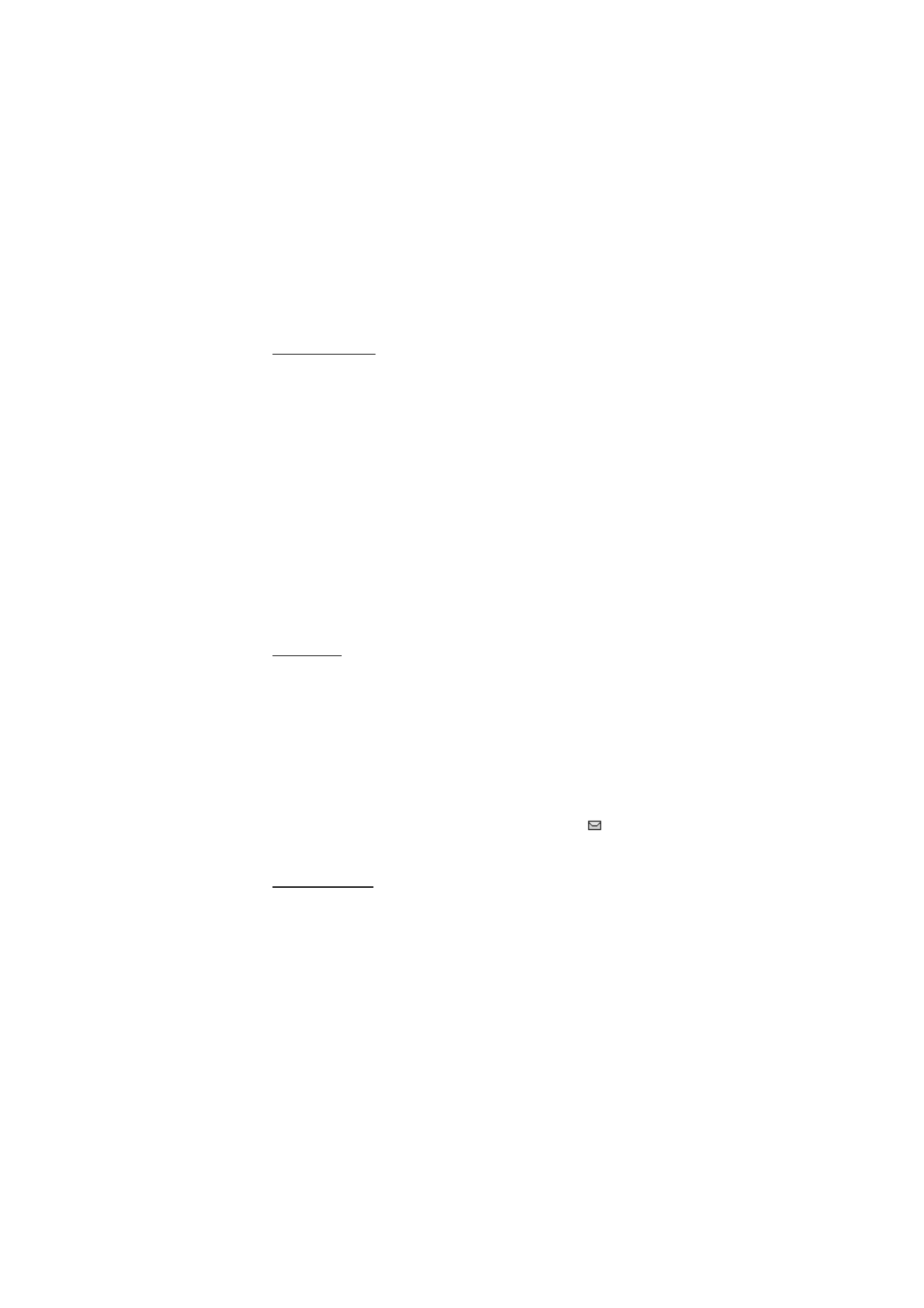
M e s s a g i n g
41
Write and send
1. Select
Menu
>
Messaging
>
>
Create e-mail
.
2. Enter the recipient’s e-mail address, and select
OK
.
3. Write a subject for the e-mail, and select
OK
.
4. Enter the e-mail message. See ”Text entry,” p. 28.
To attach a file to the e-mail, select
Options
>
Attach
and the file you want
from the
Gallery
.
5. To send the e-mail message immediately, select
Send
>
Send now
.
To save the e-mail in the
Outbox
folder to be sent later, select
Send
>
Send
later
.
To edit or continue writing your e-mail later, select
Options
>
Save draft
. The
e-mail is saved in
Other folders
>
Drafts
.
To send the e-mail later, select
Menu
>
Messaging
>
>
Options
>
Send now
or
Retrieve and send
.
Download
1. To download e-mail messages that have been sent to your e-mail account,
select
Menu
>
Messaging
>
>
Retrieve
.
2. To download new e-mail messages and send e-mails that have been saved in
the
Outbox
folder, select
Options
>
Retrieve and send
.
3. To first download the headings of the new e-mail messages that have been
sent to your e-mail account, select
Options
>
Check new e-mail
.
4. To download the selected e-mails, mark the ones you want, and select
Options
>
Retrieve
.
5. Select the new message in
Inbox
. To view it later, select
Back
.
indicates
an unread message.
Read and reply
1. Select
Menu
>
Messaging
>
>
Inbox
>
Options
to view the available
options.
2. To reply to an e-mail, select
Reply
>
Original text
or
Empty screen
. To reply
to many e-mails, select
Options
>
Reply to all
.
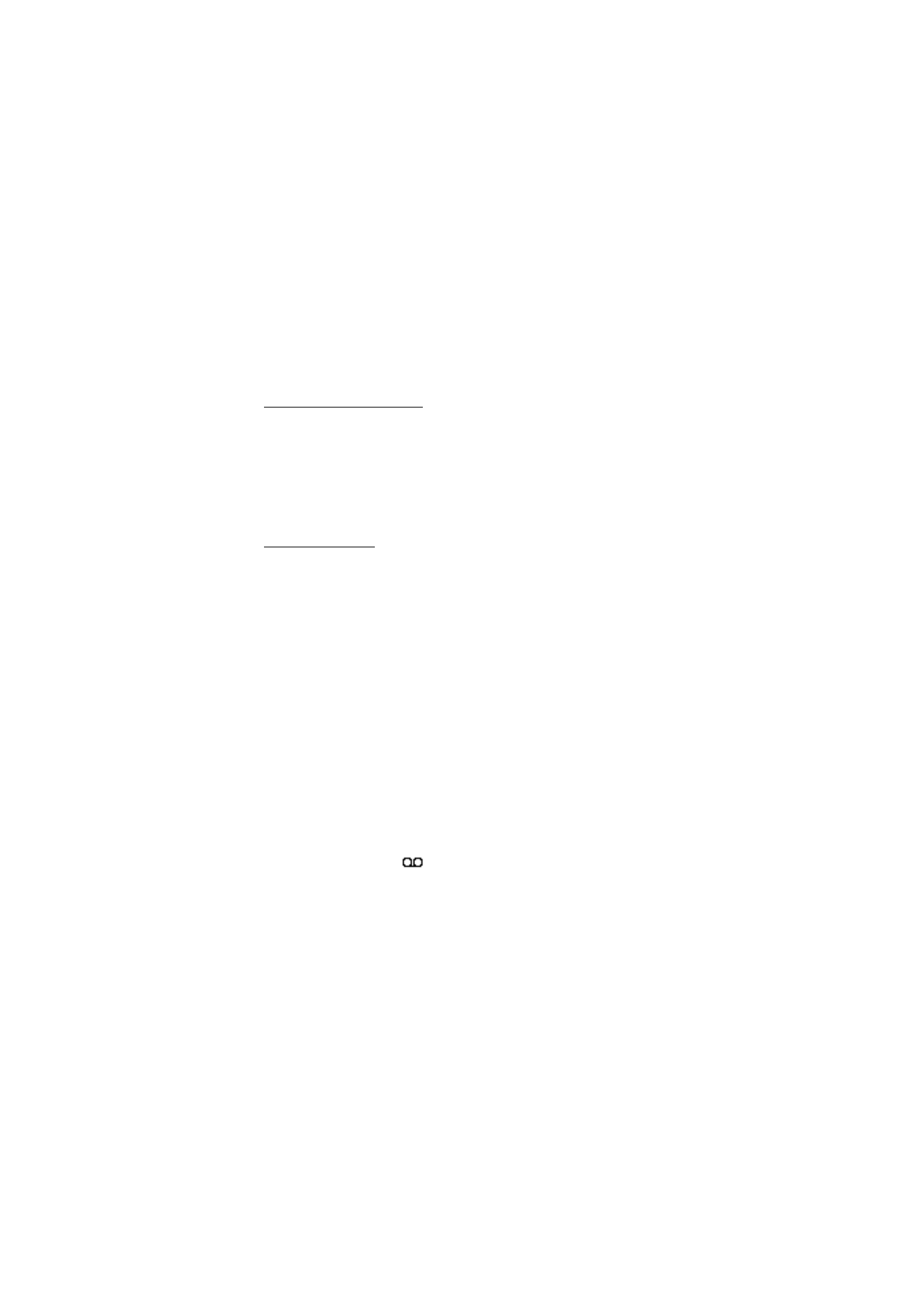
M e s s a g i n g
42
3. Confirm or edit the e-mail address and subject; then write your reply. To send
the message, select
Send
>
Send now
.
Inbox and other folders
Your phone saves e-mails that you have downloaded from your e-mail account in
the
Inbox
folder.
Other folders
contains the following folders:
Drafts
for saving
unfinished e-mails,
Archive
for organizing and saving your e-mails,
Outbox
for
saving e-mails that have not been sent, and
Sent items
for saving e-mails that
have been sent.
To manage the folders and their e-mail content, select
Options
>
Manage folder
.
Delete messages
1. Select
Menu
>
Messaging
>
>
Options
>
Manage folder
and the
folder you want.
2. Select the messages that you want to delete and
Options
>
Delete
.
Deleting an e-mail from your phone does not delete it from the e-mail server. To
set the phone to delete the e-mail from the e-mail server, select
Menu
>
Messaging
>
>
Options
>
Extra settings
>
Leave copy:
>
Delete retr.
msgs
.