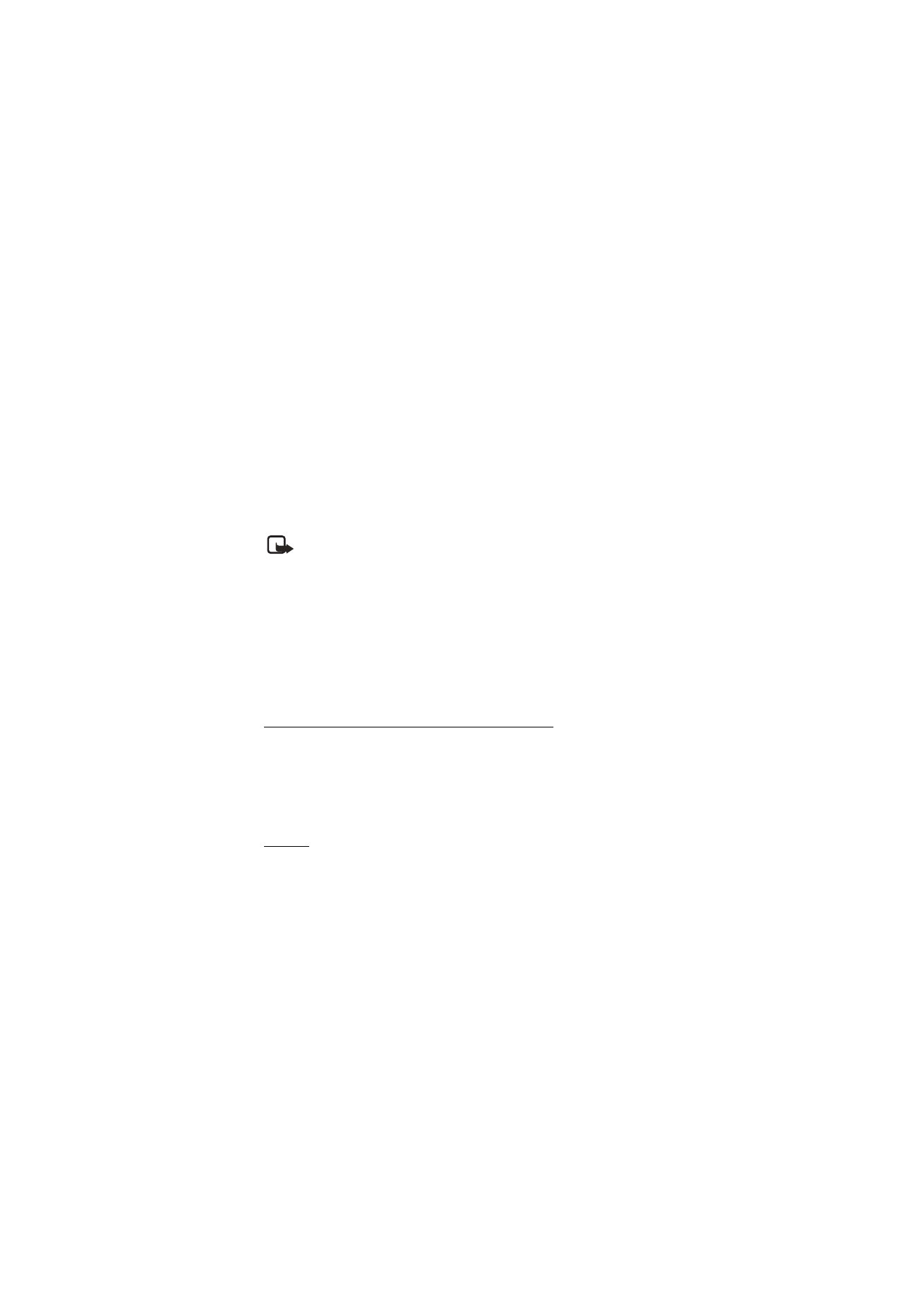
■ Instant messaging
You can take text messaging to the next level by experiencing instant messaging
(IM) (network service) in a wireless environment. You can engage in instant
messaging with friends and family, regardless of the mobile system or platform
(like the Internet) they are using, as long as you all use the same instant
messaging service.
Before you can start using instant messaging, you must first subscribe to your
wireless service provider’s text messaging service and register with the instant
messaging service you want to use. You must also obtain a user name and
password before you can use instant messaging. See ”Register with an instant
messaging service,” p. 36 for more information.
Note: Depending on both your IM service provider and your wireless
service provider, you may not have access to all of the features described
in this guide.
To set the required settings for the instant messaging service, see
Connect.
settings
in ”Access,” p. 36. The icons and texts on the display may vary,
depending on the IM service.
While you are connected to the IM service, you can use the other functions of the
phone, and the IM conversation remains active in the background. Depending on
the network, the active IM conversation may consume the phone battery faster,
and you may need to connect the phone to a charger.
Register with an instant messaging service
You can do this by registering over the Internet with the IM service provider you
have selected to use. During the registration process, you will have the
opportunity to create the user name and password of your choice. For more
information about signing up for IM services, contact your wireless service
provider.
Access
To access the
Instant messages
menu while still offline, select
Menu
>
Messaging
>
Instant messages
. Depending on the IM service provider you are
using, these may not be the exact menu items displayed.
If more than one set of connection settings for the IM service is available, select
the one you want. If there is only one set defined, it is selected automatically.
The following options are shown:
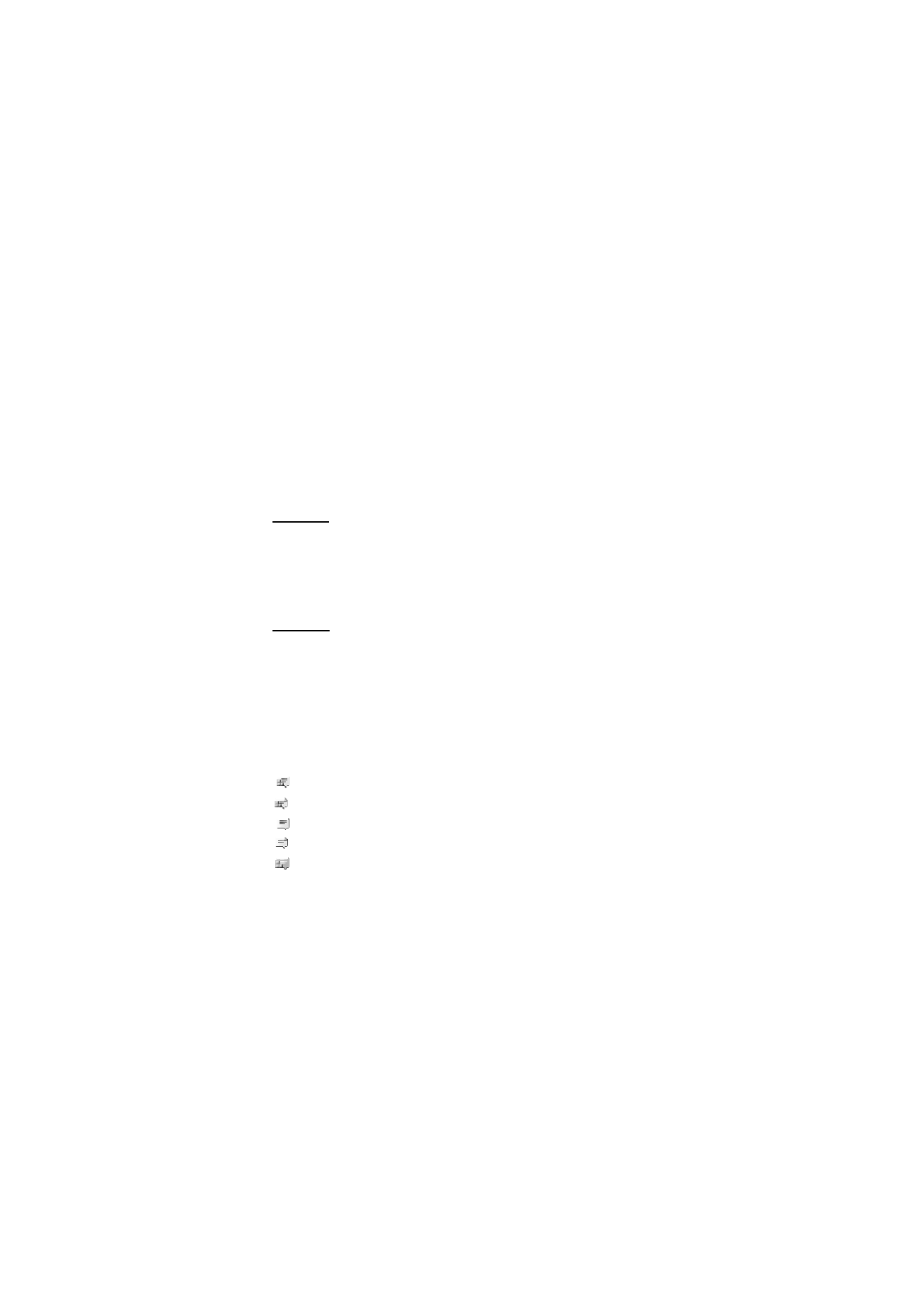
M e s s a g i n g
37
Login
— to connect to the IM service. To set the phone to automatically connect
to the IM service when you switch on the phone in the login session, scroll to
Automatic login:
and select
Change
>
On
, or select
Menu
>
Messaging
>
Instant messages
, connect to the IM service, and select
Settings
>
Automatic
login
>
On phone start-up
.
Saved convers.
— to view, erase, or rename the conversations that you saved
during an IM session
Connect. settings
— to edit the settings needed for messaging and presence
connection
Connect
To connect to the IM service, access the
Instant messages
menu, select the IM
service, if needed, and select
Login
. When the phone has successfully connected,
Logged in
is displayed.
To disconnect from the IM service, select
Options
>
Logout
.
Sessions
When connected to the IM service, your status as seen by others is shown in a
status line:
Status: Online
,
My status: Busy
or
Status: App. off.
— to change
your own status, select
Change
.
Below the status line there are three folders containing your contacts and
showing their status. To expand the folder, highlight it and select
Expand
(or
scroll right); to collapse the folder, select
Collapse
(or scroll left).
Conversations
— shows the list of new and read instant messages or invitations
to instant messaging during the active IM session.
indicates a new group message.
indicates a read group message.
indicates a new instant message.
indicates a read instant message.
indicates an invitation.
The icons and texts on the display may vary, depending on the IM service you
have selected.
Online
— shows the number of contacts that are online.
Offline
— shows the number of contacts that are offline.
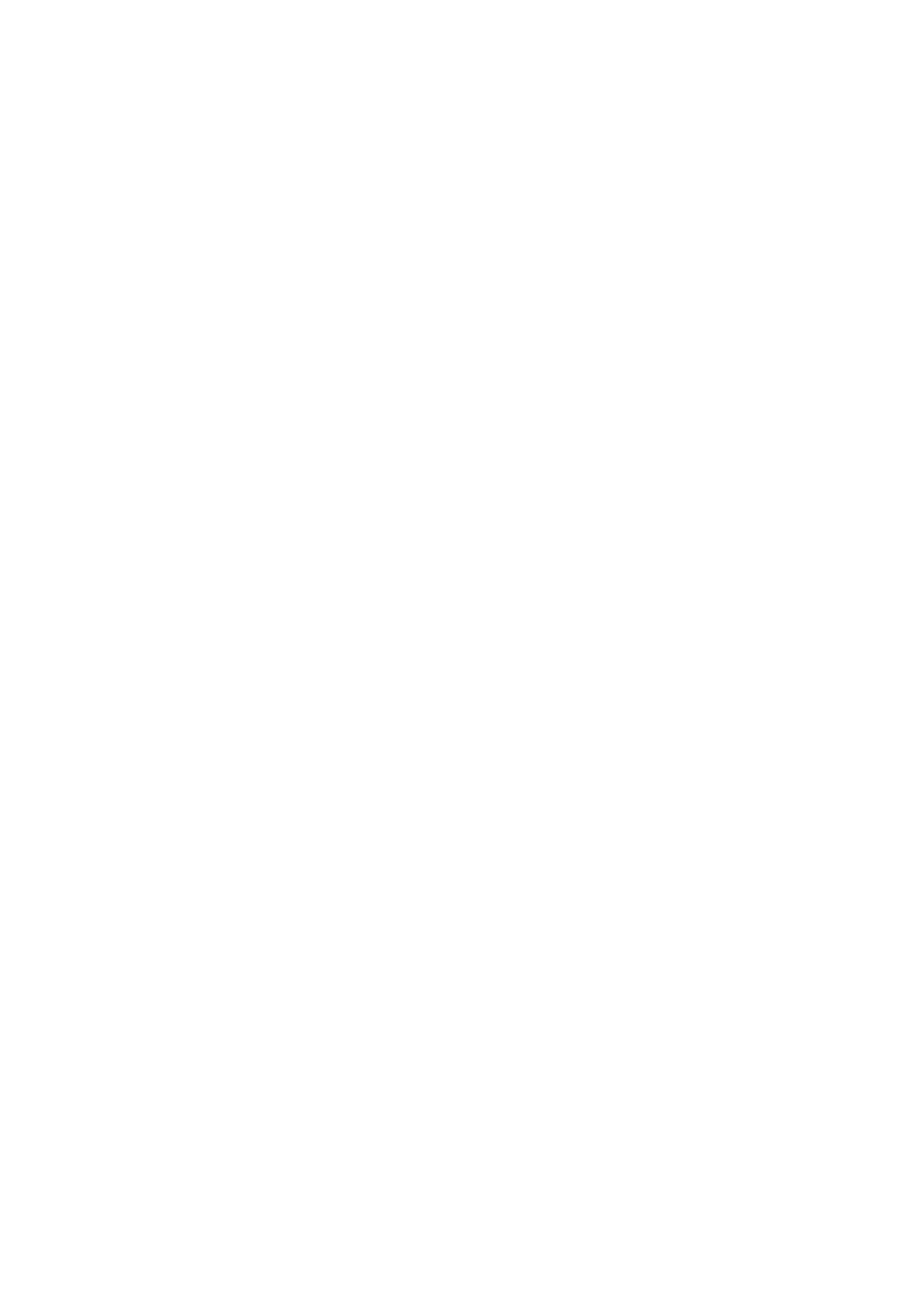
M e s s a g i n g
38
To start a conversation, expand the
Online
or
Offline
folder and scroll to the
contact with whom you want to chat and select
Chat
. To answer an invitation or
to reply to a message, expand the
Conversations
folder and scroll to the contact
with whom you want to chat and select
Open
. To add contacts, see ”Add IM
contacts,” p. 39.
Groups
>
Public groups
(dimmed if groups are not supported by the network) —
the list of bookmarks to public groups provided by the service provider is
displayed. To start an IM session with a group, scroll to a group, and select
Join
.
Enter the screen name that you want to use as your nickname in the
conversation. When you have successfully joined the group conversation, you can
start a group conversation. You can create a private group. See ”Groups,” p. 39.
Search
>
Users
or
Groups
— to search for other IM users or public groups on the
network by phone number, screen name, e-mail address, or name. If you select
Groups
, you can search for a group by a member in the group, or by group name,
topic, or ID.
Options
>
Chat
or
Join group
— to start the conversation when you have found
the user or the group that you want.
Accept or reject an invitation
In the standby mode, when you are connected to the IM service and you receive a
new invitation,
New invitation received
is displayed. To read it, select
Read
. If
more than one invitation is received, scroll to the invitation you want, and select
Open
. To join the private group conversation, select
Accept
, and enter the screen
name you want to use as your nickname. To reject or delete the invitation, select
Options
>
Reject
or
Delete
.
Read an instant message
In the standby mode, when you are connected to the IM service, and you receive
a new message that is not a message associated with an active conversation,
New instant message
is displayed. To read it, select
Read
.
If you receive more than one message,
N new instant messages
appears in the
display, where N is the number of new messages. Select
Read
, scroll to a
message, and select
Open
.
New messages received during an active conversation are held in
Instant
messages
>
Conversations
. If you receive a message from someone who is not in
IM contacts
, the sender ID is displayed. To save a new contact, select
Options
>
Save contact
.
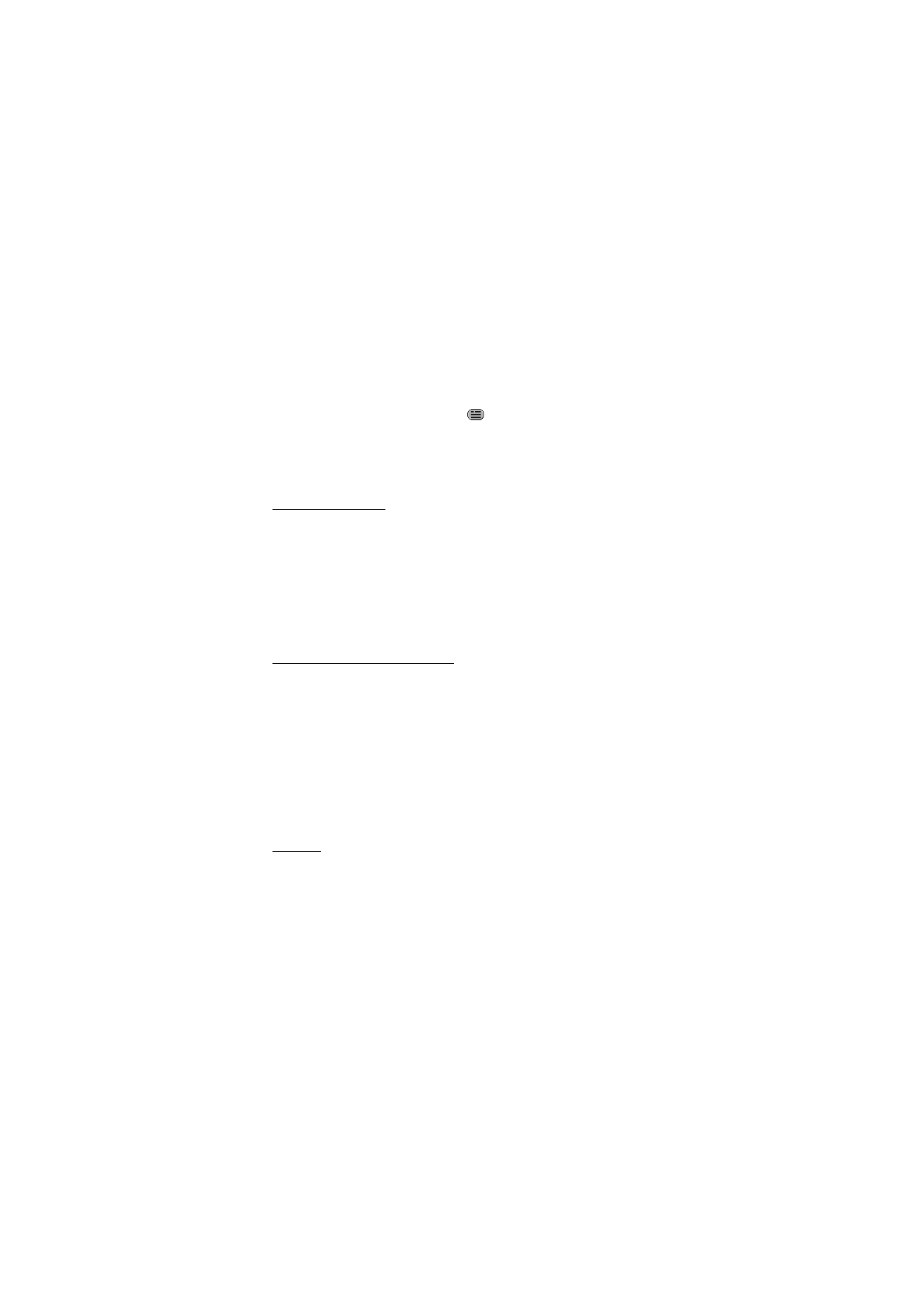
M e s s a g i n g
39
Participate in a conversation
To join or start an IM session, write your message; and select
Send
, or press the
call key. Select
Options
to view the available options.
If you receive a new message during a conversation from a person who is not
taking part in the current conversation,
is displayed, and the phone sounds
an alert tone.
Write your message; and select
Send
, or press the call key. Your message is
displayed, and the reply message is displayed below your message.
Add IM contacts
1. Connect to the IM service and from the IM main menu, select
Options
>
Add
contact
.
2. Select
By mobile number
,
Enter ID manually
,
Search from serv.
, or
Copy
from server
(depending on the service provider). When the contact is
successfully added, the phone confirms it.
3. Scroll to a contact. To start a conversation, select
Chat
.
Block or unblock messages
1. When you are in a conversation with a contact and want to block messages
from this contact, select
Options
>
Block contact
>
OK
.
2. To block messages from a specific contact in your contacts list, scroll to the
contact you want in
Conversations
,
Online
or
Offline
and select
Options
>
Block contact
>
OK
.
3. To unblock a contact, from the IM main menu, select
Options
>
Blocked list
.
Scroll to the contact from whom you want to unblock the messages, and
select
Unblock
>
OK
.
Groups
You can create your own private groups for an IM conversation, or use the public
groups provided by the service provider. The private groups exist only during an
IM conversation, and the groups are saved on the server of the service provider. If
the server you are logged into does not support group services, all group-related
menus are dimmed.
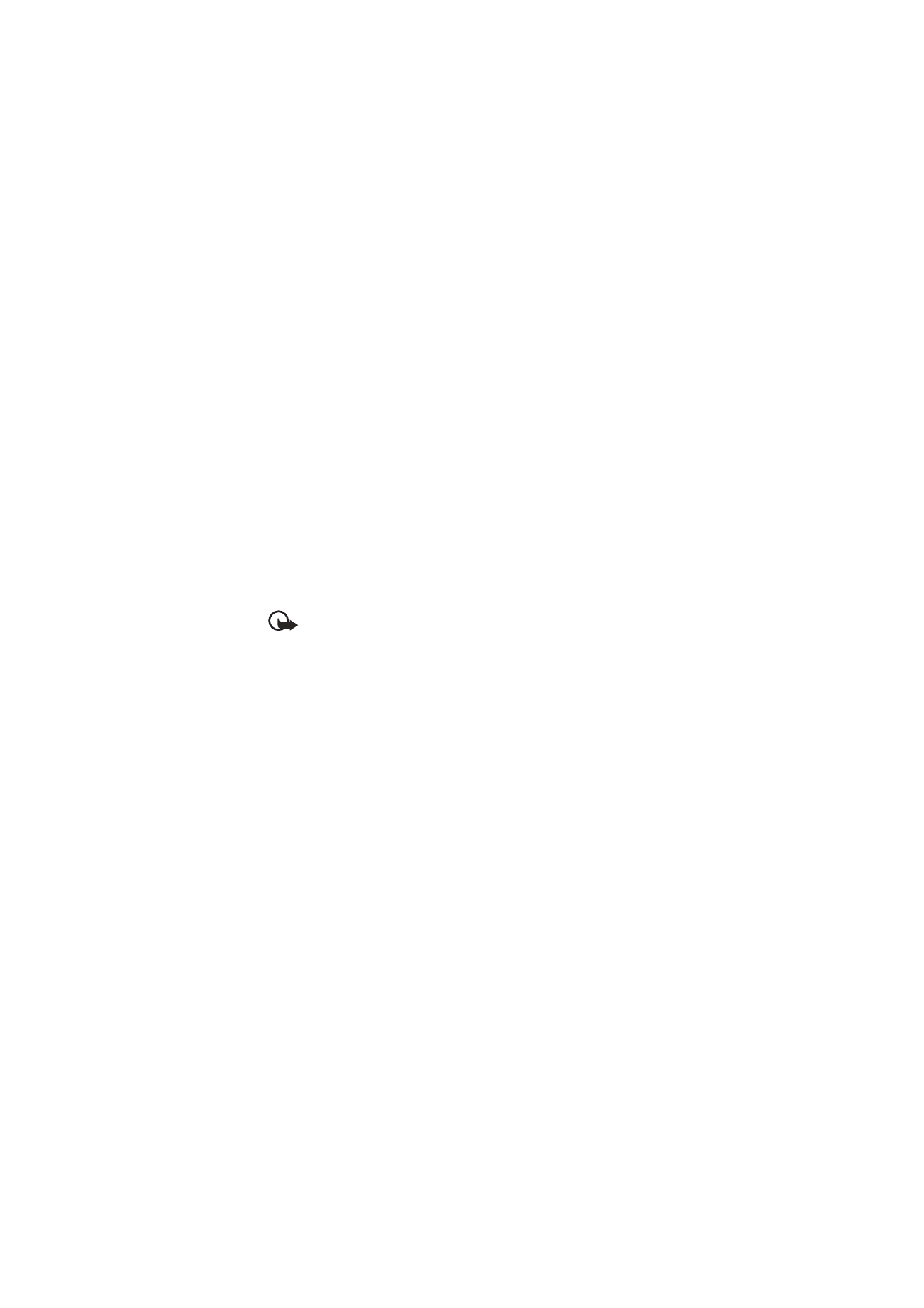
M e s s a g i n g
40
Public
You can bookmark public groups that your service provider may maintain.
Connect to the IM service, and select
Groups
>
Public groups
. Scroll to a group
with which you want to chat, and select
Join
. If you are not in the group, enter
your screen name as your nickname for the group. To delete a group from your
group list, select
Options
>
Delete group
.
To search for a group, select
Groups
>
Public groups
>
Search groups
. You can
search for a group by a member in the group, by group name, topic, or ID.
Private
Connect to the IM service and from the IM main menu, select
Options
>
Create
group
. Enter the name for the group and the screen name that you want to use as
your nickname. Mark the private group members in the contacts list, and write an
invitation.