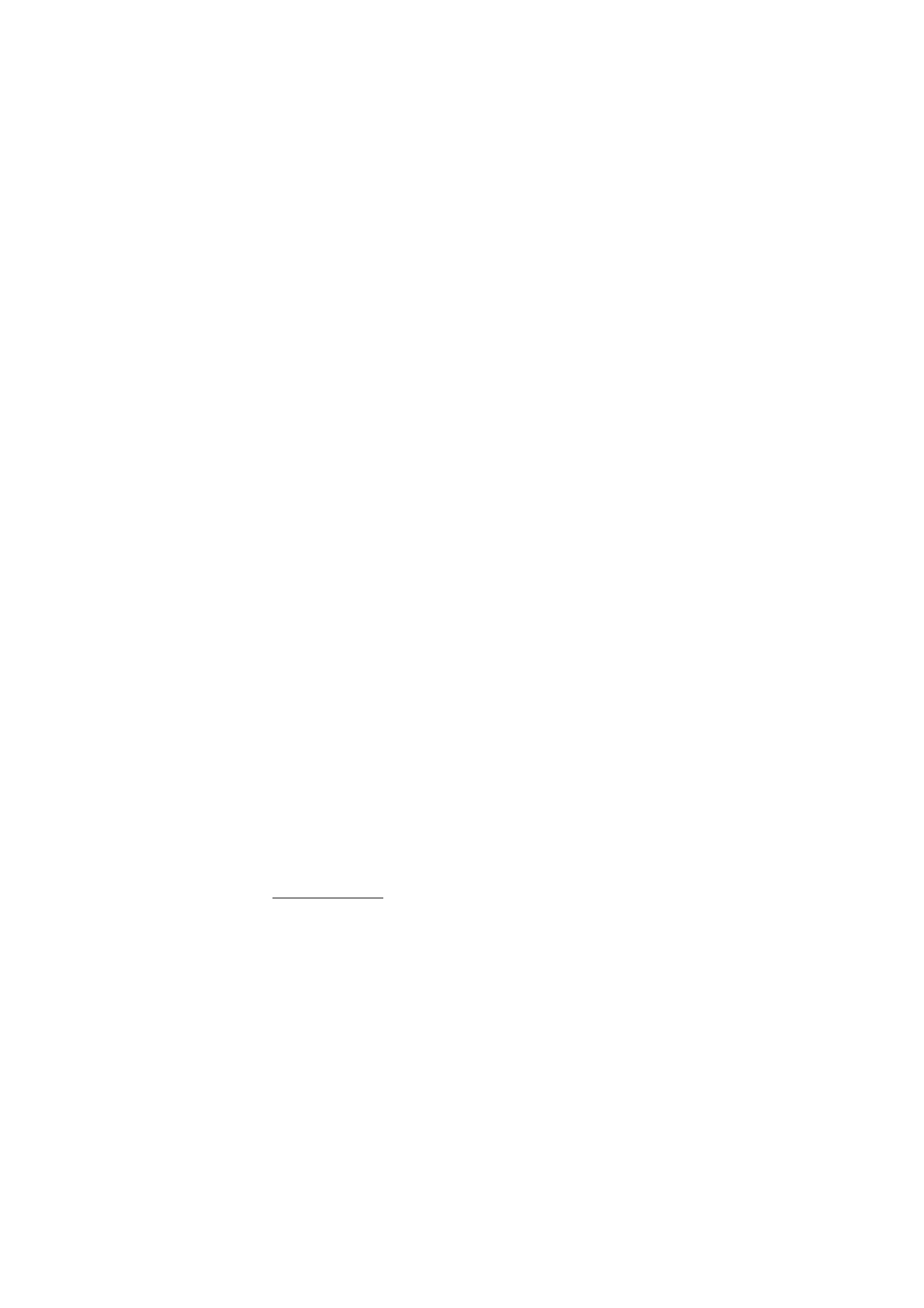
■ Message settings
General settings
General settings are common for text and multimedia messages.
Select
Menu
>
Messaging
>
Message settings
>
General settings
and one of
the following options:
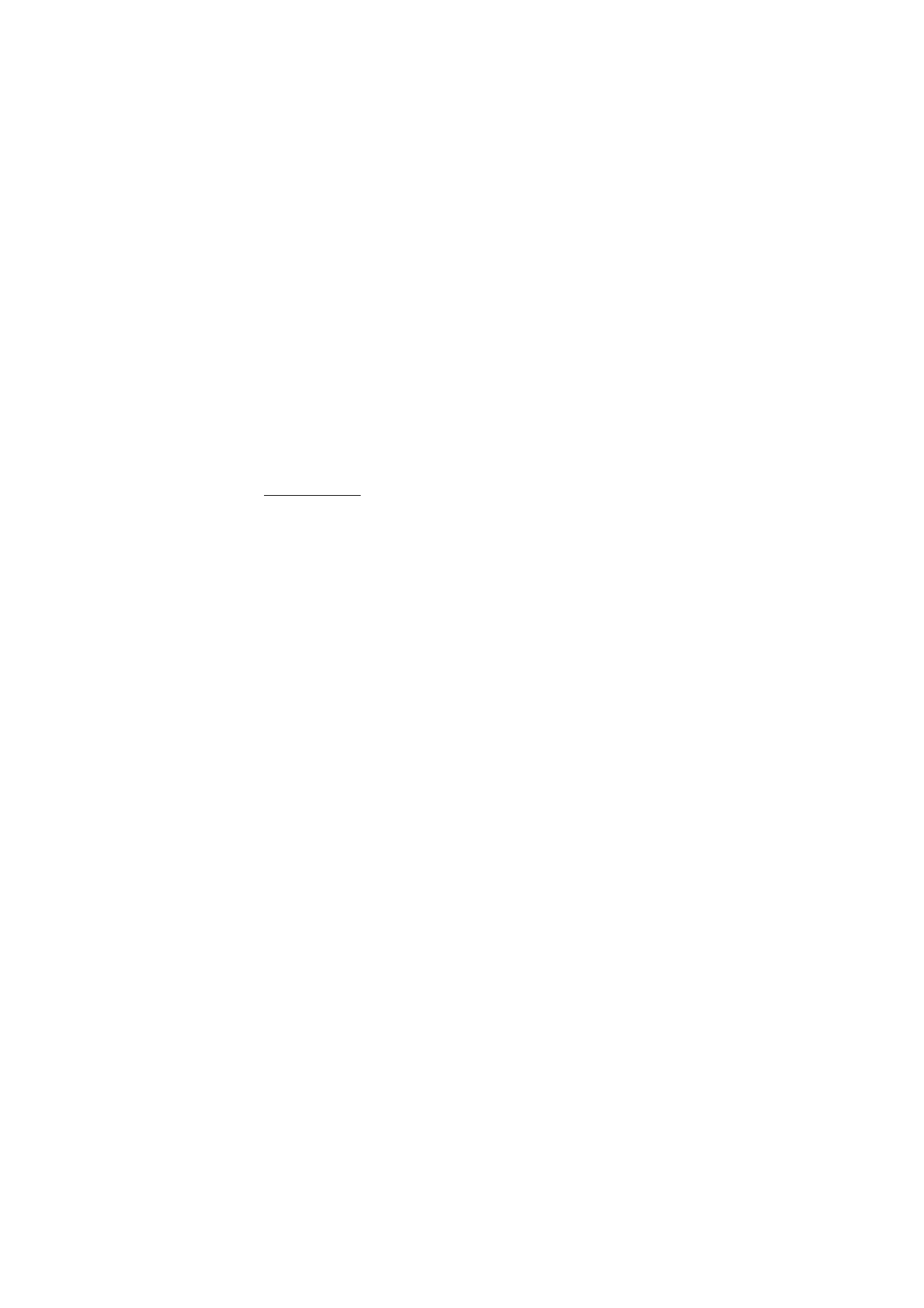
M e s s a g i n g
44
Save sent messages
>
Yes
— to set the phone to save the sent messages in the
Sent items
folder
Overwriting in Sent items
— to select if overwriting takes place when messages
are sent and the message memory is full
Font size
— to select the font size used in messages
Graphical smileys
>
Yes
— to set the phone to replace character-based smileys
with graphical ones
Text messages
The text message settings affect the sending, receiving, and viewing of text and
SMS e-mail messages.
Select
Menu
>
Messaging
>
Message settings
>
Text messages
and one of the
following options:
Delivery reports
— to select whether the network sends delivery reports about
your messages (network service)
Message centres
>
Add centre
— to set the phone number and name of the
message center that is required for sending text messages. You receive this
number from your service provider. If you select
SIM msg. centre
, you can view
the SIM message center information.
Message centre in use
— to select the message center in use
E-mail message centres
>
Add centre
— to set the phone numbers and name of
the e-mail center for sending SMS e-mails. If you select
SIM e-mail cntr.
, you
can view the SIM e-mail center information.
E-mail centre in use
— to select the SMS e-mail message center in use
Message validity
— to select the length of time for which the network attempts
to deliver your message
Messages sent via
>
Text
>
Paging
, or
Fax
— to select the format of the messages
to be sent (network service).
Use packet data
>
Yes
— to set GPRS as the preferred SMS bearer
Character support
>
Full
— to select all characters in the messages to be sent as
viewed. If you select
Reduced
, characters with accents and other marks may be
converted to other characters. When writing a message, you can check how the
message will look to the recipient by previewing the message. See ”Write and
send,” p. 30.
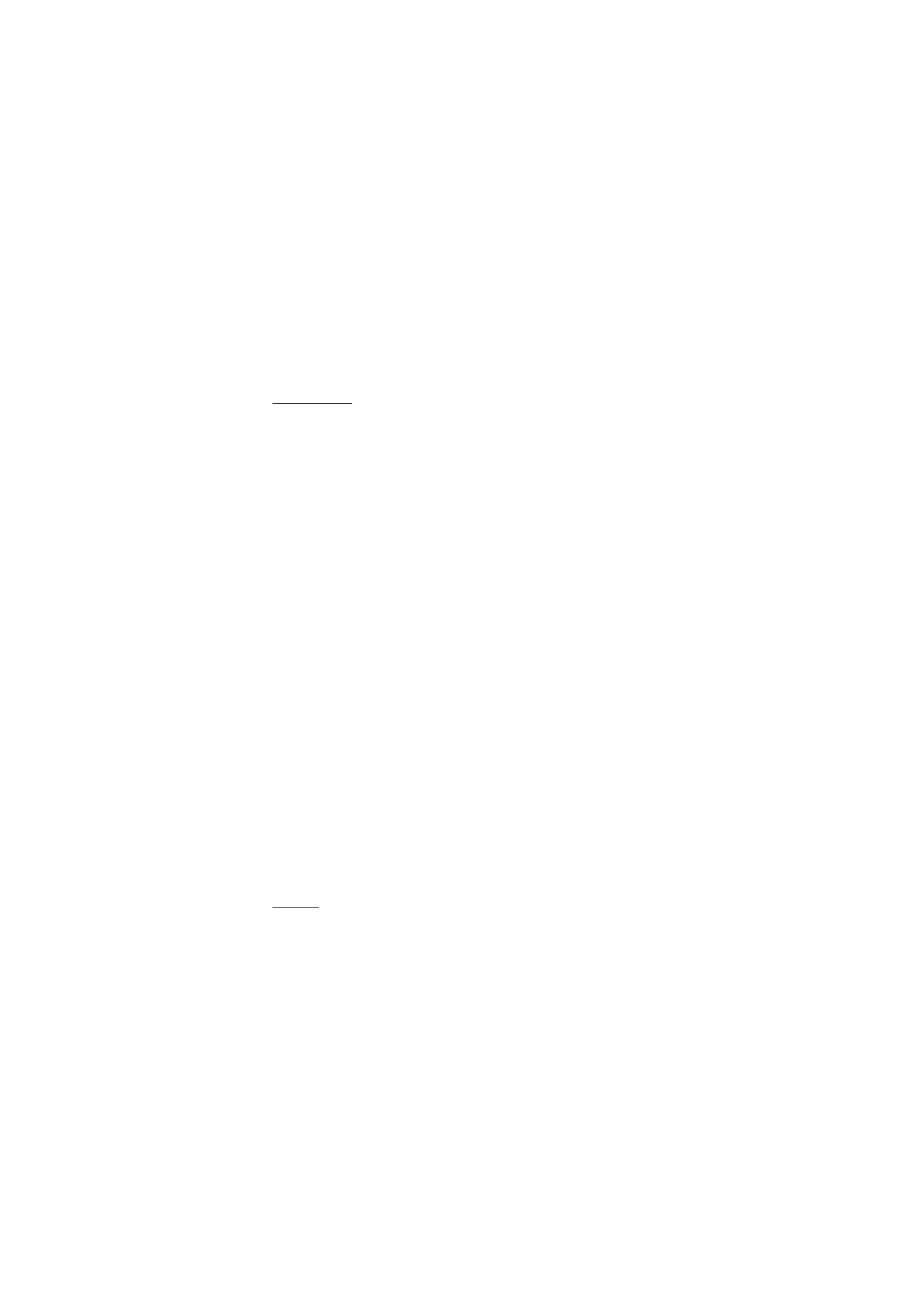
M e s s a g i n g
45
Reply via same centre
>
Yes
— to allow the recipient of your message to send you
a reply using your message center (network service)
Multimedia
The multimedia message settings affect the sending, receiving, and viewing of
multimedia messages.
You may receive the configuration settings for multimedia messaging as a
configuration message. See ”Configuration settings service,” p. 10. You can also
enter the settings manually. See ”Configuration,” p. 68.
Select
Menu
>
Messaging
>
Message settings
>
Multimedia msgs.
and one of
the following options:
Delivery reports
>
Yes
— to ask the network to send delivery reports about your
messages (network service)
Image size (multimedia)
— to define the default image size used in multimedia
messages
Default slide timing
— to define the default time between slides in multimedia
messages
Allow multimedia reception
>
Yes
or
No
— to receive or block the multimedia
message. If you select
In home network
, you cannot receive multimedia
messages when outside your home network. The default setting of the
multimedia message service is generally
In home network
.
Incoming multimedia messages
— to allow the reception of multimedia
messages automatically, manually after being prompted, or to reject the
reception. This setting is not shown if
Allow multimedia reception
is set to
No
.
Allow adverts
— to receive or reject advertisements. This setting is not shown if
Allow multimedia reception
is set to
No
, or
Incoming multimedia messages
is
set to
Reject
.
Configuration settings
>
Configuration
— only the configurations that support
multimedia messaging are shown. Select a service provider,
Default
, or
Personal
config.
for multimedia messaging. Select
Account
and a multimedia messaging
service account contained in the active configuration settings.
The e-mail settings affect the sending, receiving, and viewing of e-mail.
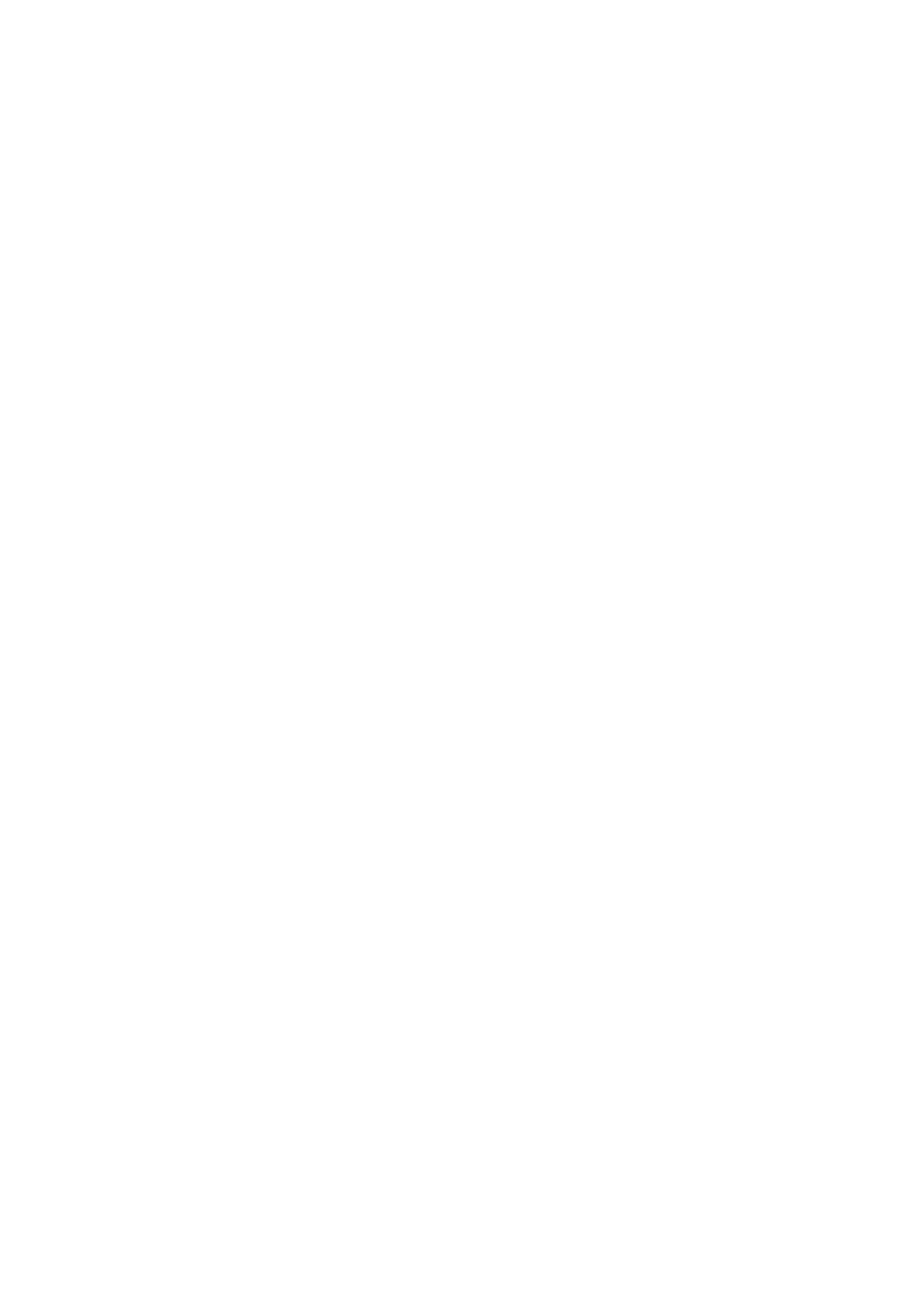
M e s s a g i n g
46
You may receive the configuration settings for the e-mail application as a
configuration message. See ”Configuration settings service,” p. 10. You can also
enter the settings manually. See ”Configuration,” p. 68.
To activate the settings for the e-mail application, select
Menu
>
Messaging
>
Message settings
>
E-mail messages
and one of the following options:
Configuration
— Select the set that you want to activate.
Account
— Select an account provided by the service provider.
My name
— Enter your name or nickname.
E-mail address
— Enter your e-mail address.
Include signature
— You can define a signature that is automatically added to
the end of your e-mail when you write your message.
Reply-to address
— Enter the e-mail address to which you want the replies to be
sent.
SMTP user name
— Enter the name that you want to use for outgoing mail.
SMTP password
— Enter the password that you want to use for outgoing mail.
Display terminal window
— Select
Yes
to perform manual user authentication
for intranet connections.
Incoming server type
— Select
POP3
or
IMAP4
, depending on the type of
e-mail system that you are using. If both types are supported, select
IMAP4
.
Incoming mail settings
— Select available options for
POP3
or
IMAP4
.
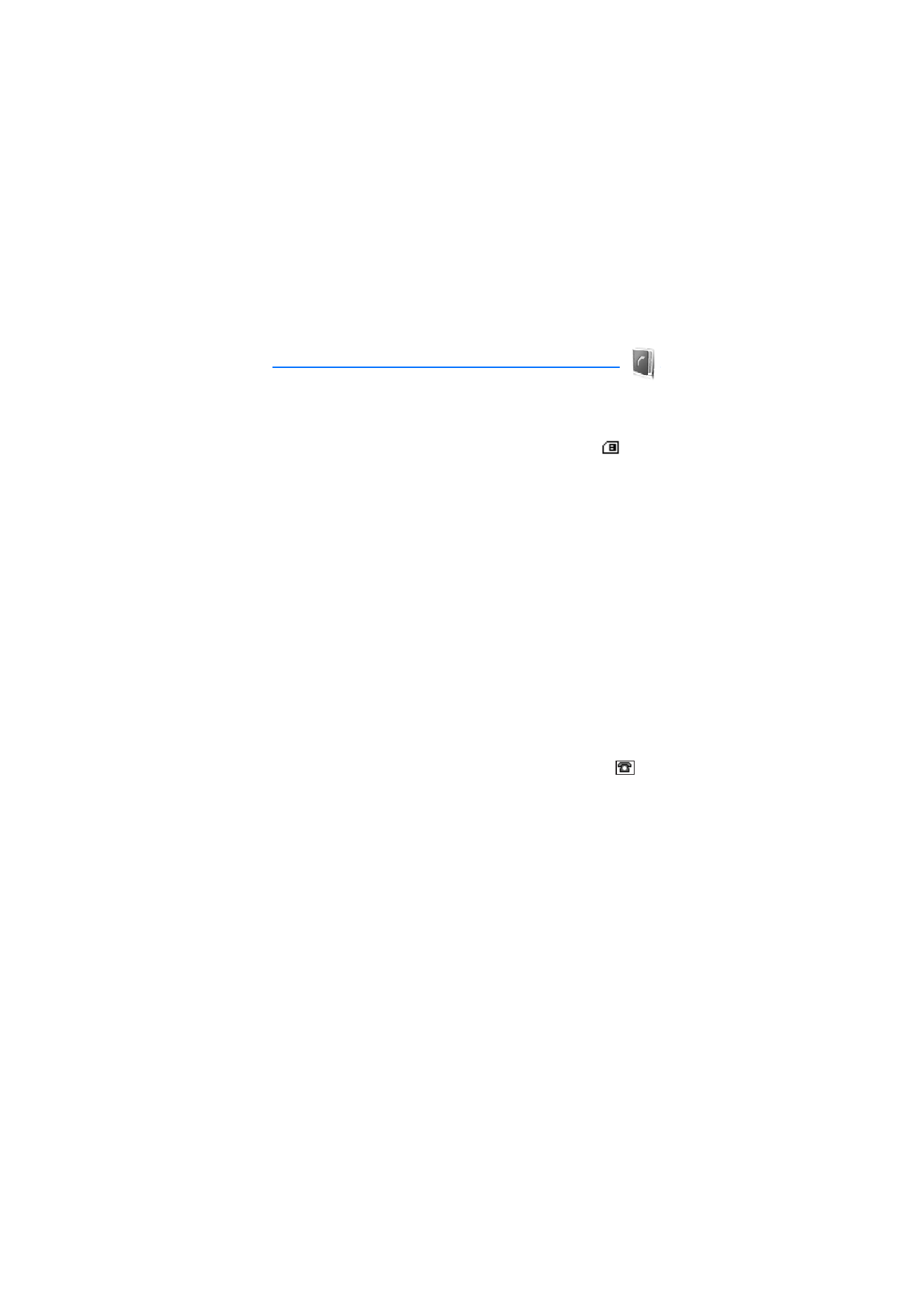
C o n t a c t s
47