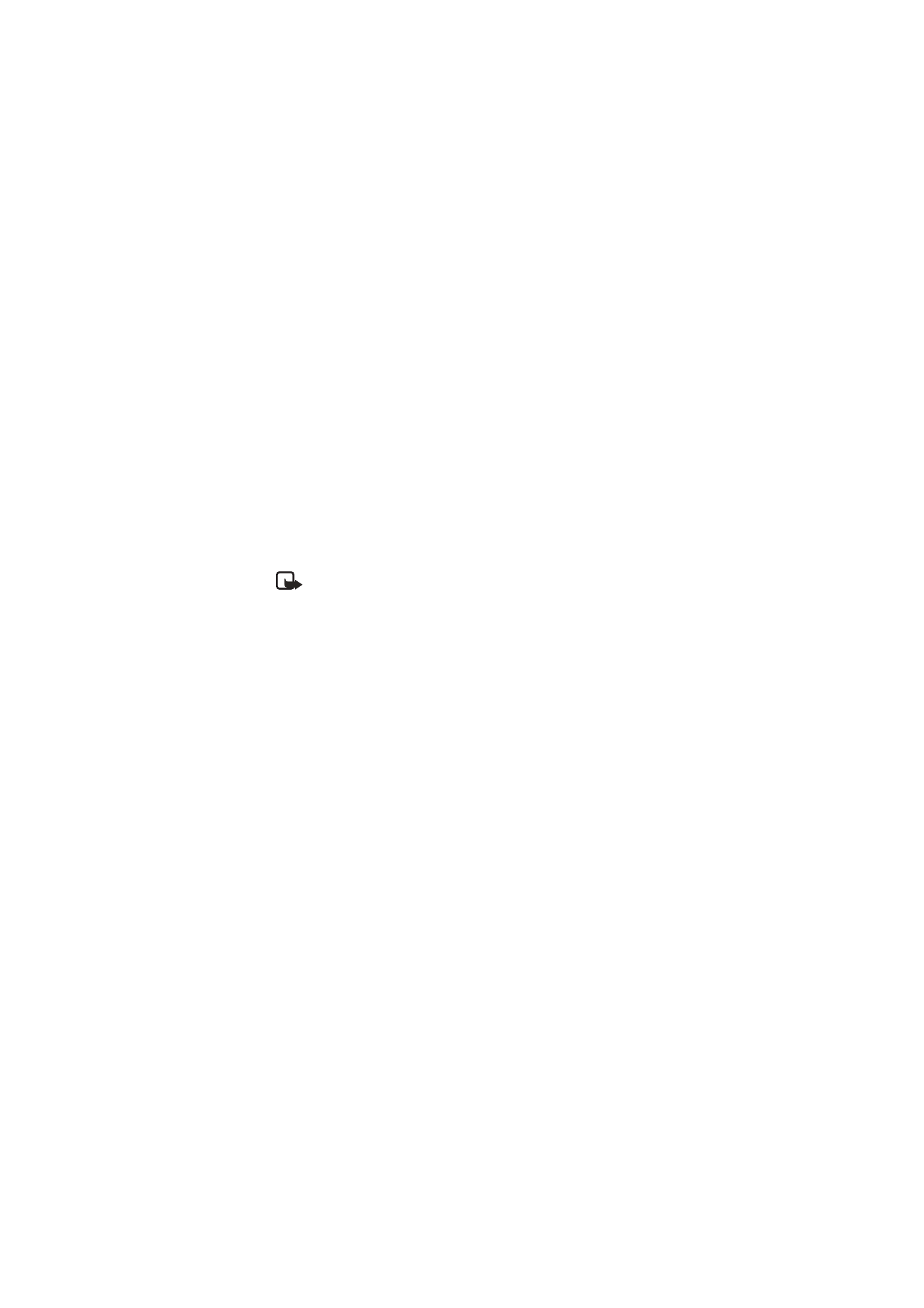
■ Multimedia messages
Note: Only devices that have compatible multimedia message or e-mail
features can receive and display multimedia messages. The appearance of
a message may vary depending on the receiving device.
A multimedia message can contain text, sound, a picture, a calendar note, a
business card, or a video clip. If the message is too large, the phone may not be
able to receive it. Some networks allow text messages that include an Internet
address where you can view the multimedia message.
Multimedia messaging (network service) supports the following formats:
•
Picture: JPEG, GIF, animated GIF, and WBMP
•
Sound: AMR and 13K audio
•
Video clips: 3GPP and 3GPP2 formats or MPEG video and AMR audio or 13K
audio
The phone may not support all variations of the file formats.
You cannot receive multimedia messages during a call, a game, another Java
application, or an active browsing session over GSM data (for example, when the
phone is used as a modem to access the internet). Because delivery of multimedia
messages can fail for various reasons, do not rely solely upon them for essential
communications.
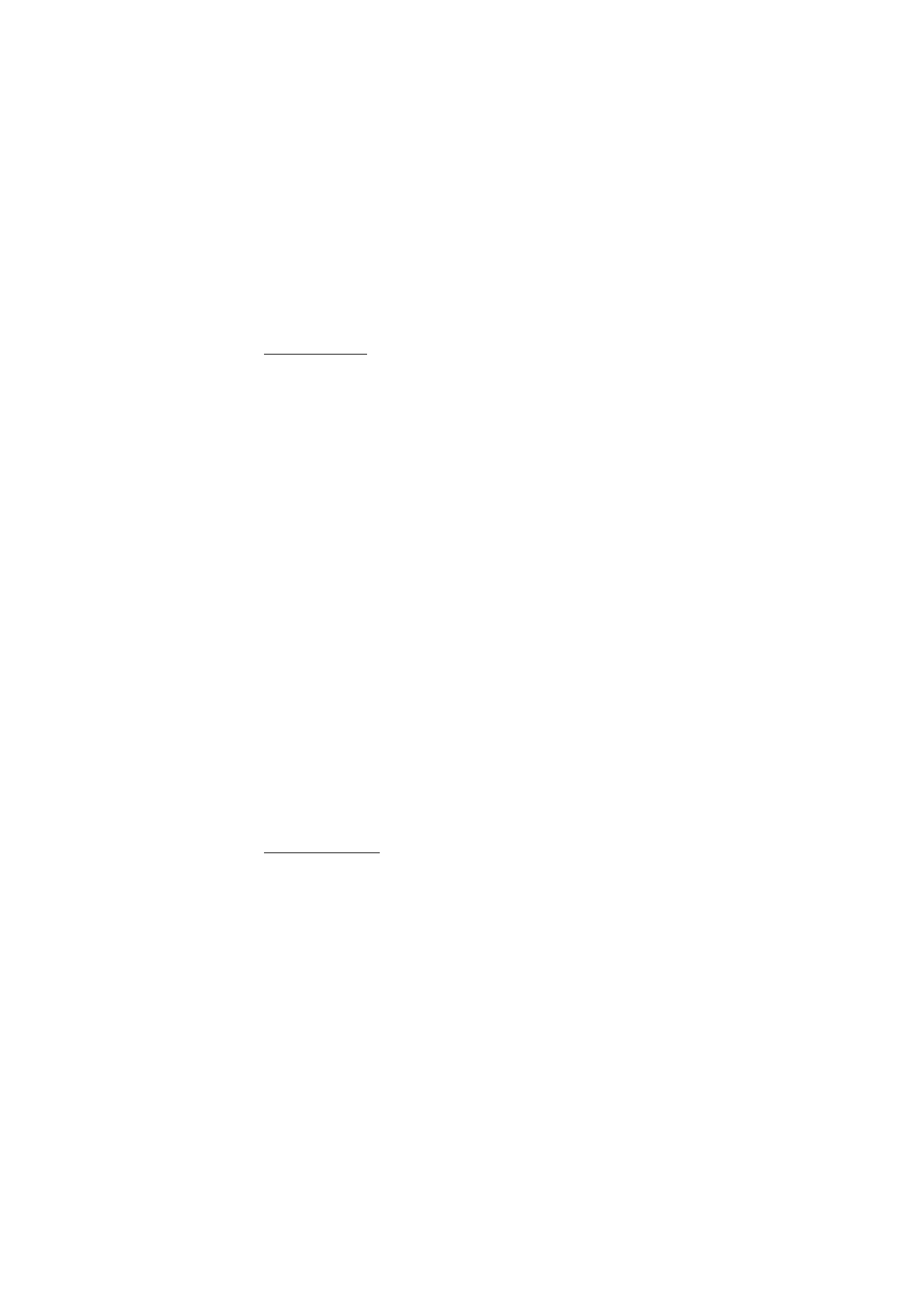
M e s s a g i n g
32
Write and send
The wireless network may limit the size of multimedia messages. If the inserted
picture exceeds this limit, the device may make it smaller so that it can be sent by
MMS.
To set the settings for multimedia messaging, see ”Multimedia,” p. 45. To check
availability and to subscribe to the multimedia messaging service, contact your
service provider.
1. Select
Menu
>
Messaging
>
Create message
>
Multimedia
.
2. Enter a message. See ”Text entry,” p. 28.
Your phone supports multimedia messages that contain several pages
(slides). A message can contain a calendar note and a business card as
attachments. A slide can contain text, one image, and one sound clip; or text
and a video clip.
3. To insert a slide in the message, select
New
; or select
Options
>
Insert
>
Slide
.
4. To view the message before sending it, select
Options
>
Preview
.
5. Scroll down, and select
Send
. See ”Message sending,” p. 32.
6. Enter the recipient’s phone number in the
To:
field.
To retrieve a phone number from
Contacts
, select
Add
>
Contact
.
To send the message to multiple recipients, add the contacts you want one by
one.
To send the message to persons in a group, select
Contact group
and the
group you want.
To retrieve the contacts to which you recently sent messages, select
Add
>
Recently used
.
Message sending
When you finish writing your message, to send the message, select
Send
, or press
the call key. The phone saves the message in the
Outbox
folder, and sending
starts. If you select
Save sent messages
>
Yes
, the sent message is saved in the
Sent items
folder. See ”General settings,” p. 43.
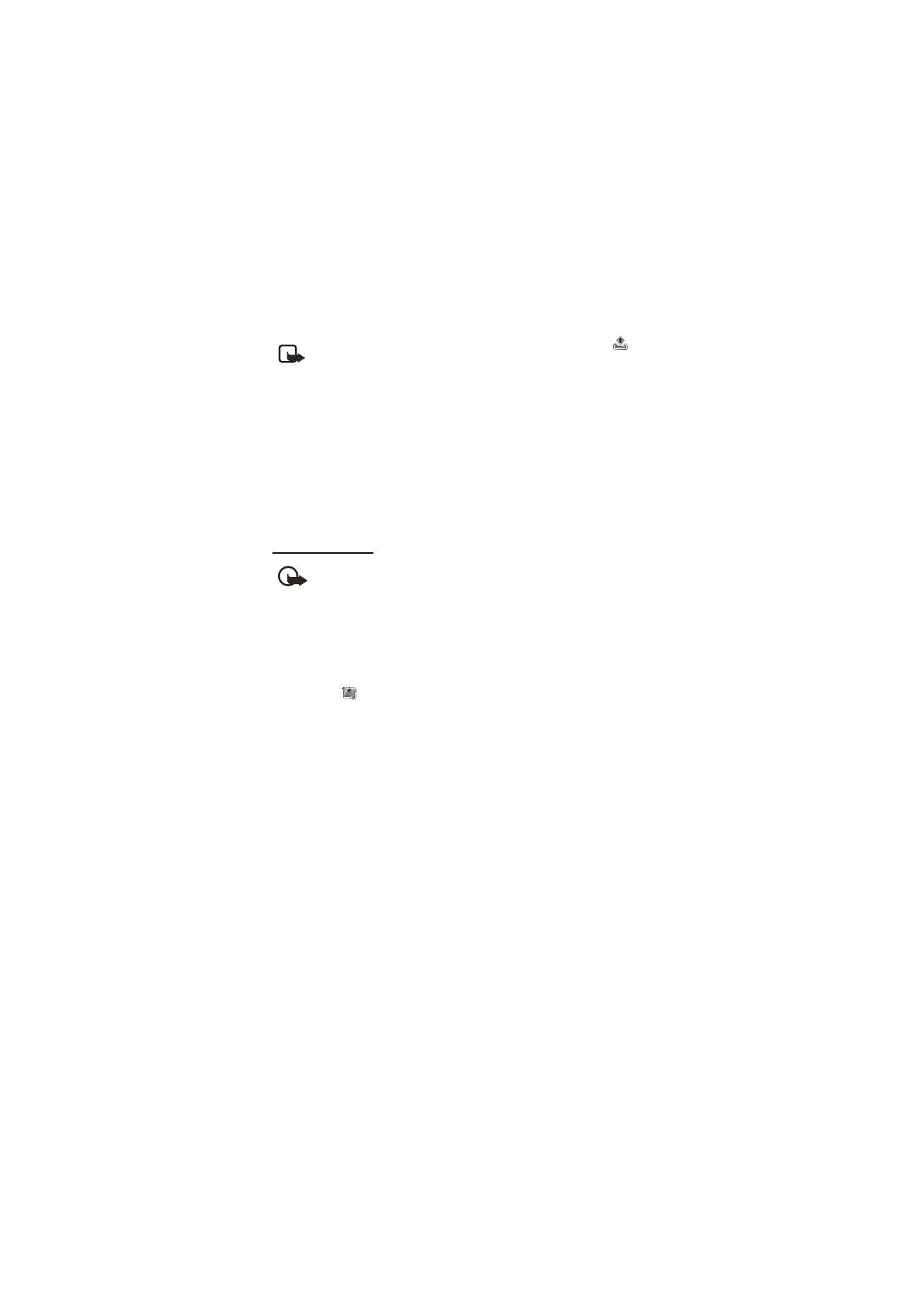
M e s s a g i n g
33
Note: When the phone is sending the message, the animated
is
shown. Actual receipt of a message depends on a number of factors. For
more details about messaging services, check with your service
provider.
It takes more time to send a multimedia message than to send a text message.
While the message is being sent, you can use other functions on the phone. If an
interruption occurs while the message is being sent, the phone tries to resend the
message a few times. If these attempts fail, the message remains in the
Outbox
folder. You can try to resend it later.
To cancel the sending of the messages in the
Outbox
folder, scroll to the desired
message, and select
Options
>
Cancel sending
.
Read and reply
Important: Exercise caution when opening messages. Multimedia
message objects may contain malicious software or otherwise be
harmful to your device or PC.
When you receive multimedia messages, either
Multimedia message received
or
N messages received
is displayed, where N is the number of new messages.
1. To read the message, select
Show
. To view it later, select
Exit
.
To read the message later, select
Menu
>
Messaging
>
Inbox
. In the list of
messages,
indicates an unread message. Select the message that you
want to view.
2. To view the whole message if the received message contains a presentation,
select
Play
.
To view the files in the presentation or the attachments, select
Options
>
Objects
or
Attachments
.
3. To reply to the message, select
Options
>
Reply
>
Text message
,
Multimedia
,
Flash message
, or
Audio message
. Write the reply message.
If you want to change the message type for your reply message, select
Options
>
Change msg. type
. The new message type may not support all the
content that you have added.
4. To send the message, select
Send
. See ”Message sending,” p. 32.
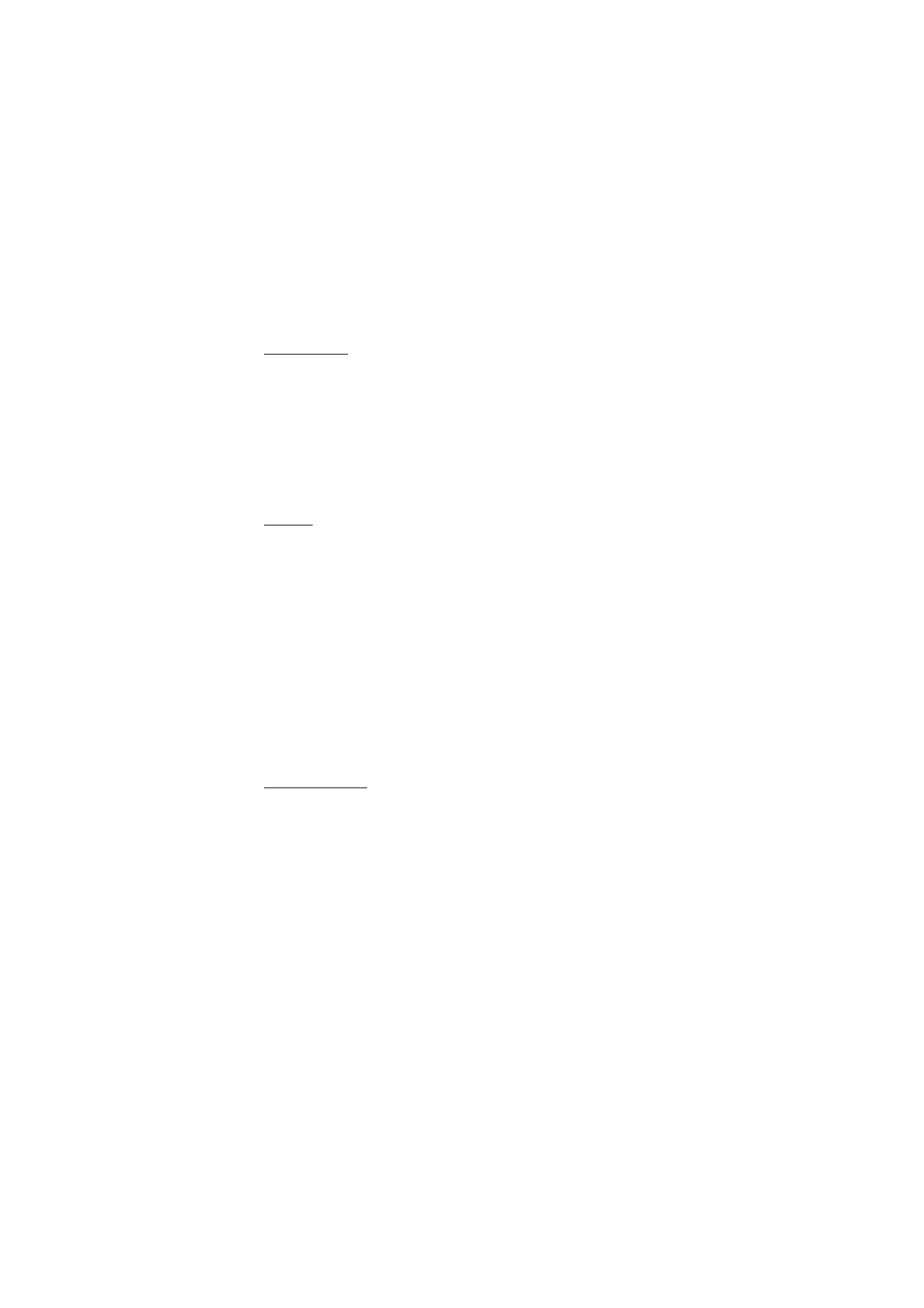
M e s s a g i n g
34
Memory full
When you are receiving a message, and the memory for the messages is full,
Memory full. Unable to receive msgs.
is shown. To delete old messages, select
OK
>
Yes
and the folder. Scroll to the message you want, and select
Delete
.
If you want to delete more than one message at the same time, scroll to one of
the messages you want to delete and select
Options
>
Mark
. Scroll to each
additional message you want to delete and select
Mark
or if you want to delete
all the messages, select
Options
>
Mark all
. When you have finished marking the
messages you want to delete, select
Options
>
Delete marked
.
Folders
The phone saves received text and multimedia messages in the
Inbox
folder.
To set the phone to save the sent messages in the
Sent items
folder, see
Save
sent messages
in ”General settings,” p. 43.
To see any message you want to send later and have saved as a draft in the
Drafts
folder, select
Menu
>
Messaging
>
Drafts
.
You can move your messages to the
Saved items
folder. To organize your
Saved
items
subfolders, select
Menu
>
Messaging
>
Saved items
>
Saved messages
or
a folder you added. To add a new folder for your messages, select
Options
>
Add
folder
. To delete or rename a folder, scroll to the folder you want, and select
Options
>
Delete folder
or
Rename folder
.
Your phone has templates. To create a new template, save or copy a message as a
template. To access the template list, select
Menu
>
Messaging
>
Saved items
>
Templates
.
Flash messages
Flash messages are text messages that are instantly displayed upon reception.
Flash messages are not automatically saved.
Write a flash message
Select
Menu
>
Messaging
>
Create message
>
Flash message
. Enter the
recipient’s phone number in the
To:
field. Write your message in the
Message:
field. The maximum length of a flash message is 70 characters. To send the
message, select
Send
.
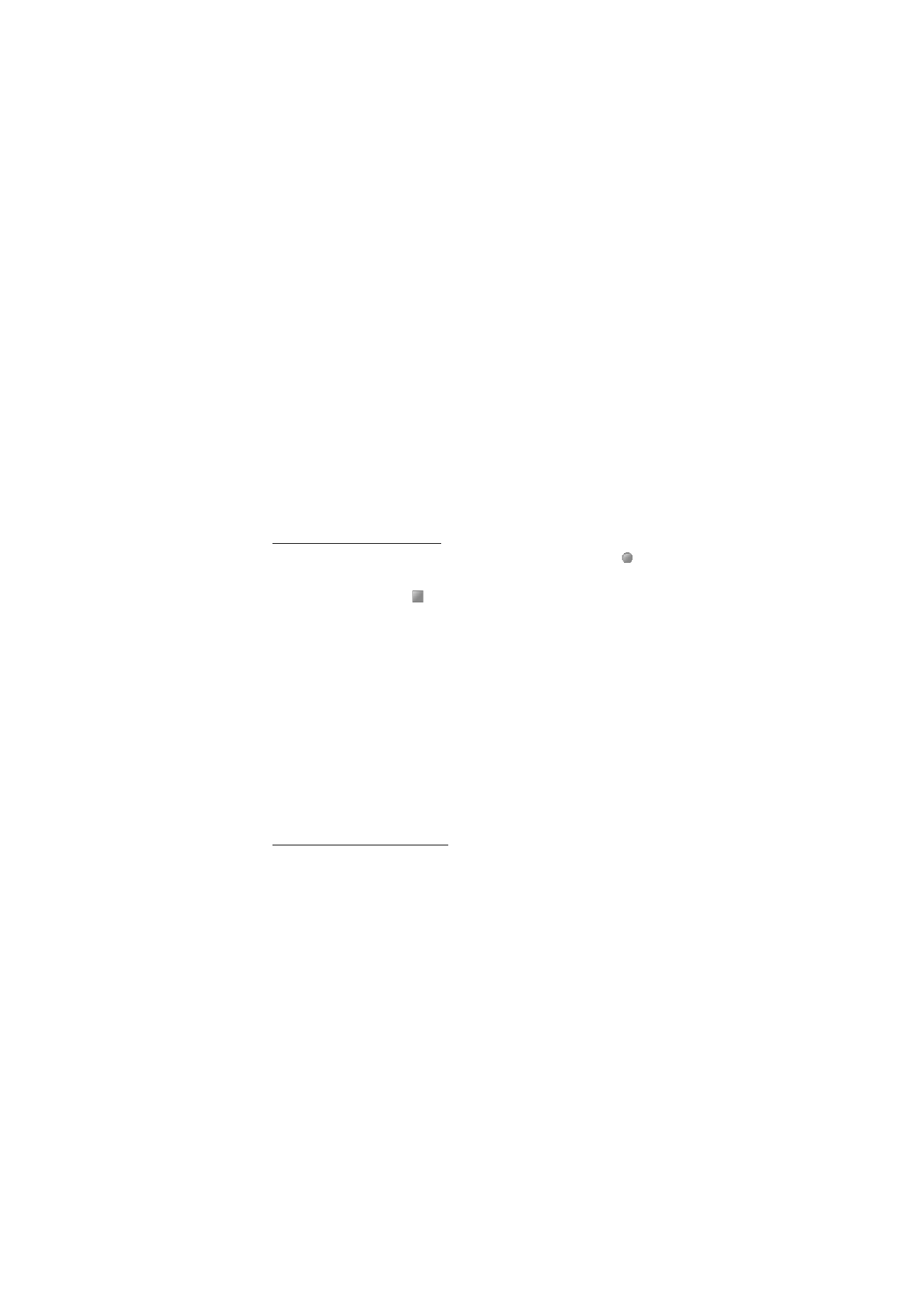
M e s s a g i n g
35
Receive a flash message
A received flash message is indicated with
Message:
, followed by a few words
from the beginning of the message. To read the message, select
Read
. To extract
phone numbers, e-mail addresses, and Web site addresses from the current
message, select
Options
>
Use detail
.