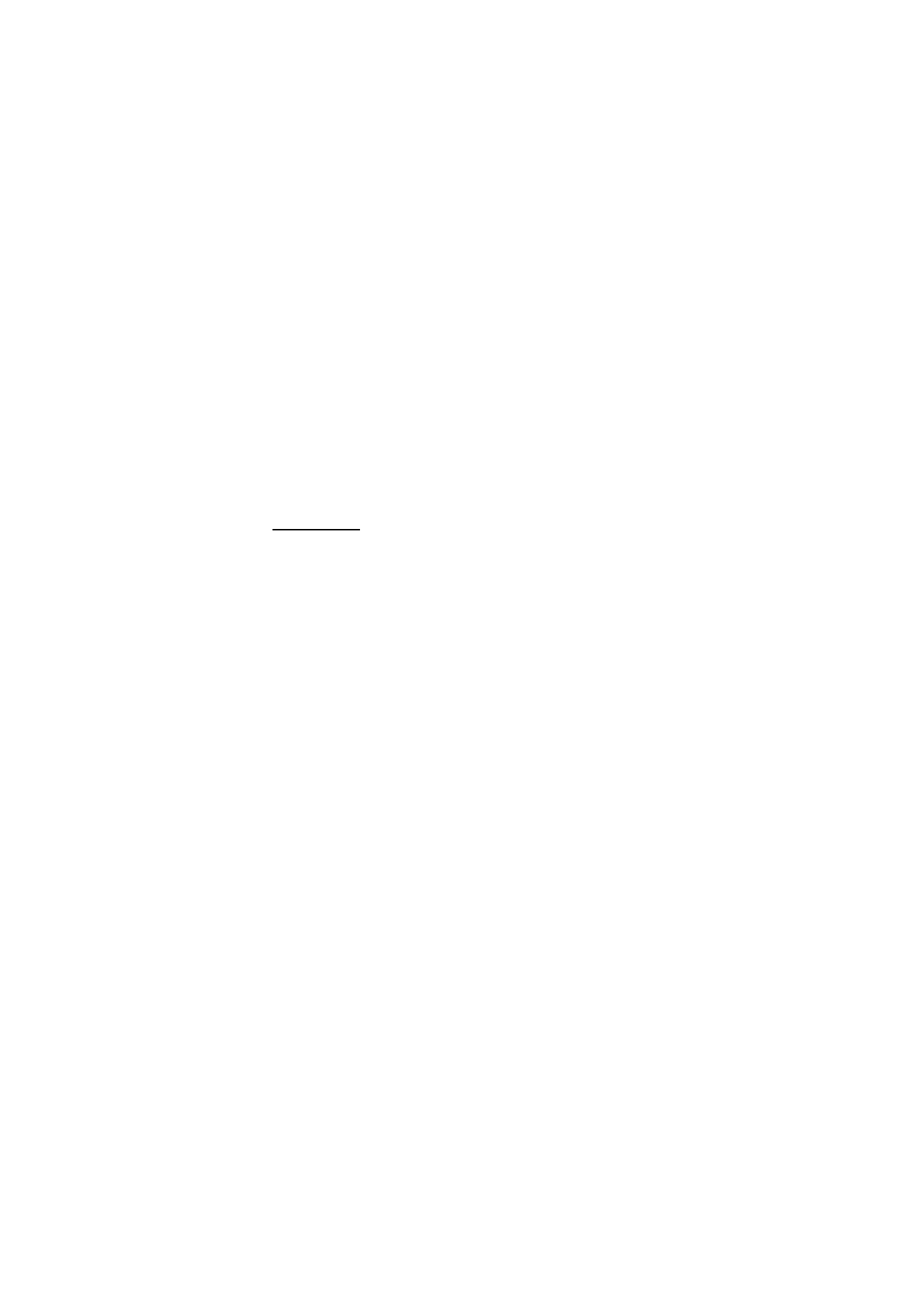
■ Display
With display settings, you can personalize your display view of the phone.
Main display
You can select display settings for the start screen (main display).
Standby mode settings
Select
Menu
>
Settings
>
Main display
>
Standby mode settings
and one of the
following options:
Active standby
>
My active standby
— to display the active standby. Select
Options
and one of the following options:
•
Personalise
— to change the content.
•
Organise
— to reorganize the content on the display.
•
Enabling standby
— to change the key for accessing the navigation mode.
The same setting is also in the
My shortcuts
menu. See ”Enabling active
standby,” p. 58.
Wallpaper
— to display a background picture (wallpaper) on the start screen.
Select
Wallpapers
>
Image
or
Slide set
and an image or a slide from the
Gallery
or
Open Camera
to take a photo. To download more graphics, select
Graphic
downloads
.
Fold animation
— to select whether an animation is shown when opening and
closing the fold. The fold animation is only visible if it is supported by and
selected from the active theme set in your phone. See ”Themes,” p. 54.
Standby mode font colour
— to select the color for the texts on the display in the
standby mode
Navigation key icons
— to set the scroll key icons that are shown in the standby
mode
Operator logo
— to set your phone to display or hide the operator logo.
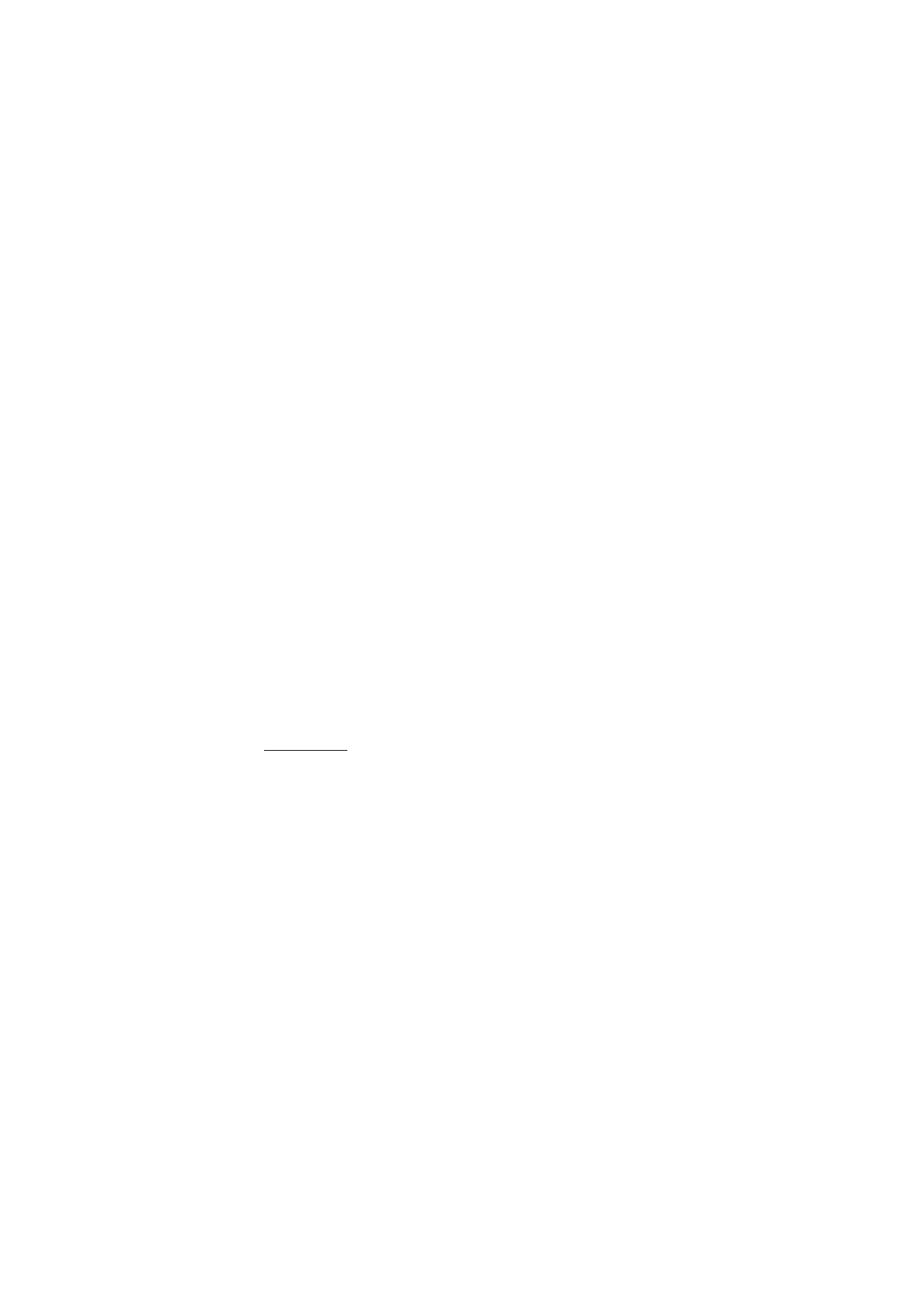
S e t t i n g s
56
Cell info display
>
On
— to receive information from the network operator
depending on the network cell used (network service).
Screen saver
To select a screen saver, select
Gallery
>
Menu
>
Settings
>
Main display
>
Screen saver
>
Screen savers
>
Image
,
Slide set
,
Open Camera
,
Video clip
,
Analogue clock
or
Digital clock
. To download more screen savers, select
Graphic
downloads
. To enter the time after which the screen saver is activated, select
Time-out
. To activate the screen saver, select
On
.
Power saver
To save some battery power, select
Menu
>
Settings
>
Main display
>
Power
saver
>
On
. A digital clock is displayed when no function of the phone is used
after a certain period of time.
Font size
This feature allows you to select the font size for
Messaging
,
Contacts
and
Web
.
Select
Menu
>
Settings
>
Main display
>
Font size
and one of the following:
Messaging
— to select the font size you want to use for messages. Select either
Extra small font
,
Normal font
or
Large font
.
Contacts
— to select the font size you want to display your contacts’ names.
Select either
Normal font
or
Large font
.
Web
— to select the font size you want to display for mobile Internet pages.
Select either
Extra small font
,
Small font
or
Large font
.
Mini display
You can select display settings for the mini display on the front of your phone.
Wallpaper
Select
Menu
>
Settings
>
Mini display
>
Wallpaper
>
Wallpapers
>
Image
or
Slide set
and an image or a slide from the
Gallery
or
Open Camera
to take a
photo. To download more graphics, select
Graphic downloads
.
Screen saver
Select
Menu
>
Settings
>
Mini display
>
Screen saver
>
Screen savers
>
Image
,
Slide set
,
Video clip
,
Analogue clock
,
Digital clock
or
Open Camera
. To
download more screen savers, select
Graphic downloads
. To enter the time after
which the screen saver is activated, select
Time-out
. To activate the screen saver,
select
On
.
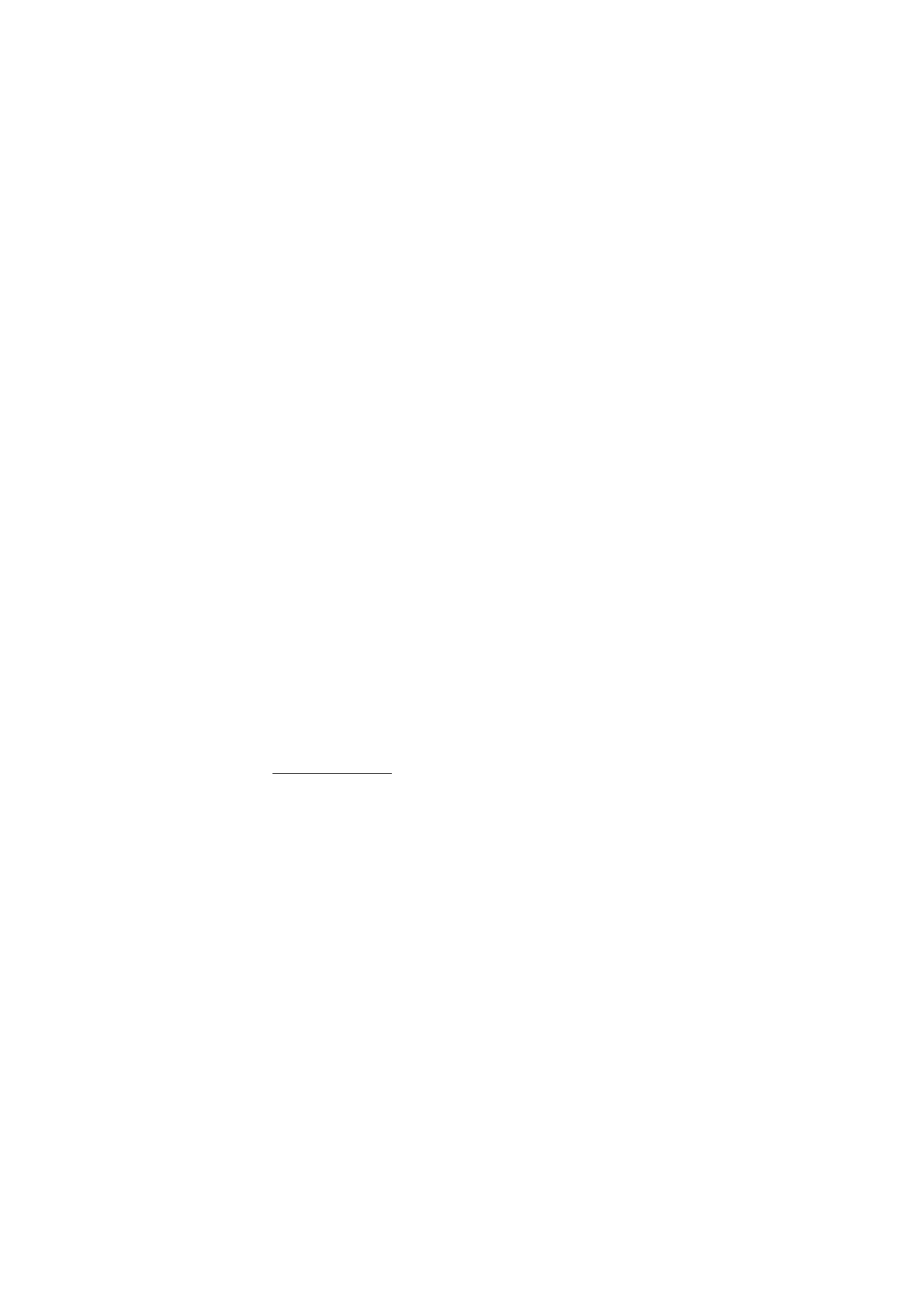
S e t t i n g s
57
Power saver
To save some battery power, select
Menu
>
Settings
>
Mini display
>
Power
saver
>
On
. A digital clock is displayed when no function of the phone is used
after a certain period of time.
Fold animation
To select whether an animation is shown when opening and closing the fold,
select
Menu
>
Settings
>
Mini display
>
Fold animation
>
On
.
The fold animation is only visible if it is supported by and selected from the active
theme set in your phone. See ”Themes,” p. 54.