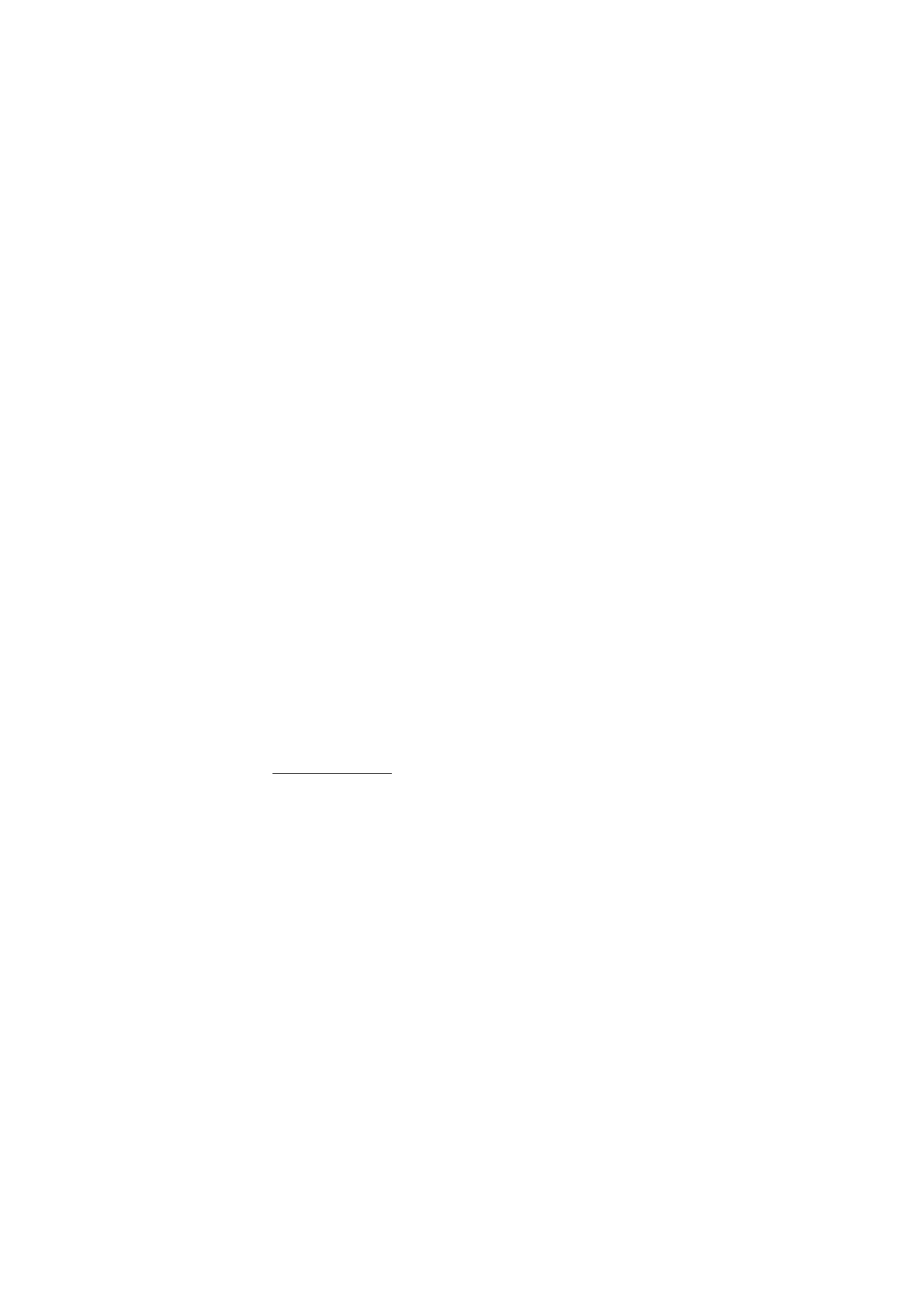
■ My shortcuts
You can set your most frequently used functions to be quickly accessed through
the
My shortcuts
feature.
Left selection key
To select a function from the list for the left selection key, select
Menu
>
Settings
>
My shortcuts
>
Left selection key
. See also ”Standby mode,” p. 19.
To activate a function in the standby mode if the left selection key is
Go to
, select
Go to
and the function you want on your personal shortcut list.
Select
Options
and from the following options:
Select options
— to add a function to the shortcut list, or to remove one. Scroll to
the function, and select
Mark
or
Unmark
.
Organise
— to rearrange the functions on your personal shortcut list. Scroll to the
function you want to move, and select
Move
. Scroll to where you want to move
the function, and select
OK
. Repeat this process, if you want to move another
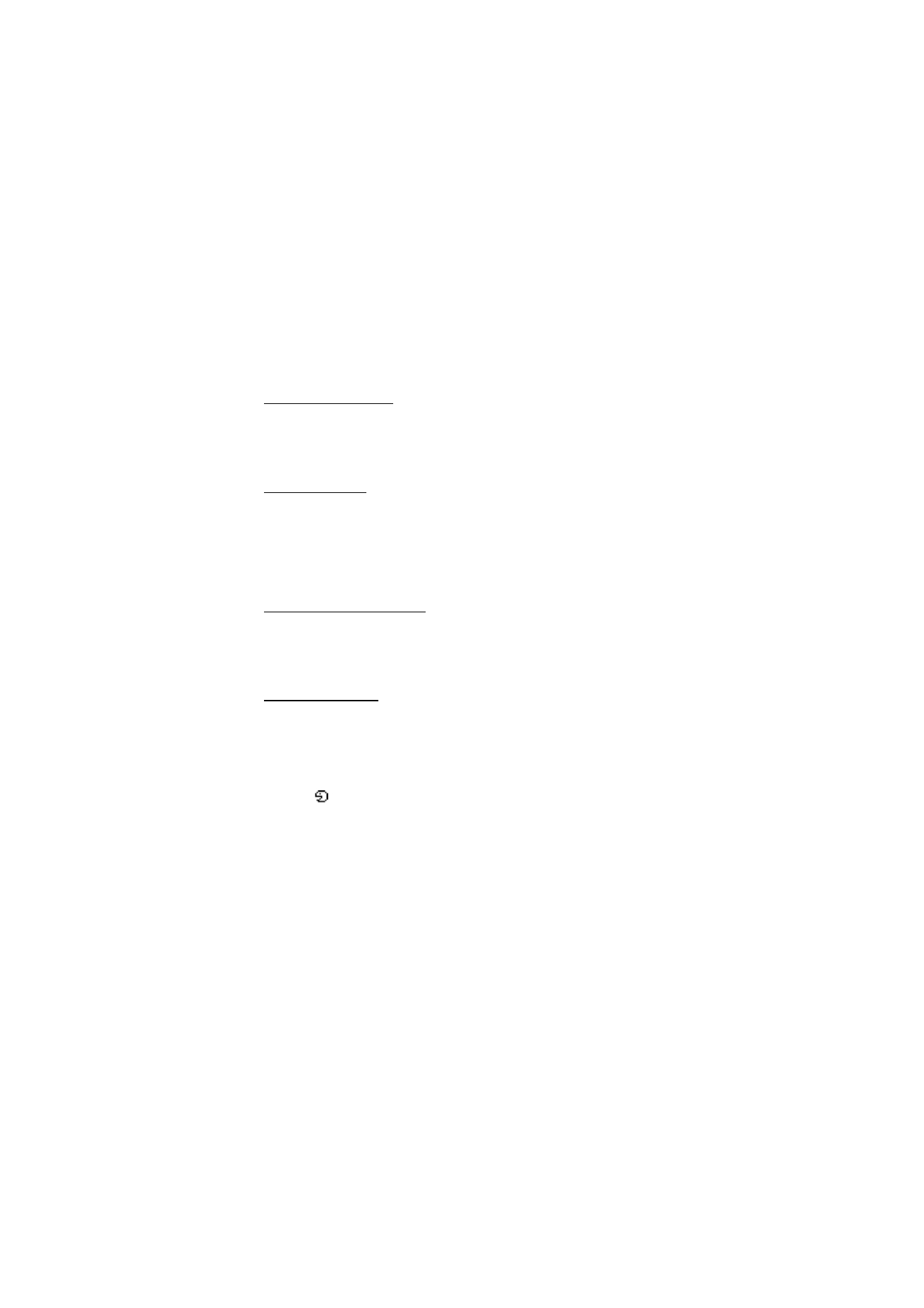
S e t t i n g s
58
function. When you have completed rearranging the functions you want, select
Done
>
Yes
.
Right selection key
To set a specific function (from a predefined list) to the right selection key, select
Menu
>
Settings
>
My shortcuts
>
Right selection key
. This function can be
used only if it is supported by your service provider.
Navigation key
This key allows you to scroll up, down, left, and right. To assign other phone
functions (from a predefined list) to the navigation key, select
Menu
>
Settings
>
My shortcuts
>
Navigation key
. Scroll to the key you want, select
Change
and a function from the list. To remove a shortcut function from the key,
select
(empty)
. To reassign a function for the key, select
Assign
.
Enabling active standby
This function allows you to select how the active standby mode is activated.
Select
Menu
>
Settings
>
My shortcuts
>
Enabling standby
>
Navigation key
up
,
Navigat. key down
, or
Nav. key up/down
.
Voice commands
You can call contacts and carry out phone functions by saying voice commands.
Voice commands are language-dependent. To set the language, see
Voice
playback language
in ”Phone,” p. 66.
To select the phone functions to activate with a voice command, select
Menu
>
Settings
>
My shortcuts
>
Voice commands
and a folder. Scroll to a function
you want.
indicates that the voice tag is activated. To deactivate the voice
command, select
Options
>
Remove
. To activate the voice tag, select
Add
. To
play the activated voice command, select
Playback
. To use voice commands, see
”Enhanced voice dialling,” p. 24.
To manage the voice commands, scroll to a phone function, and select from the
following options:
Edit
or
Remove
— to change or deactivate the voice command of the selected
function
Remove all
— to deactivate voice commands to all functions in the voice
commands list.
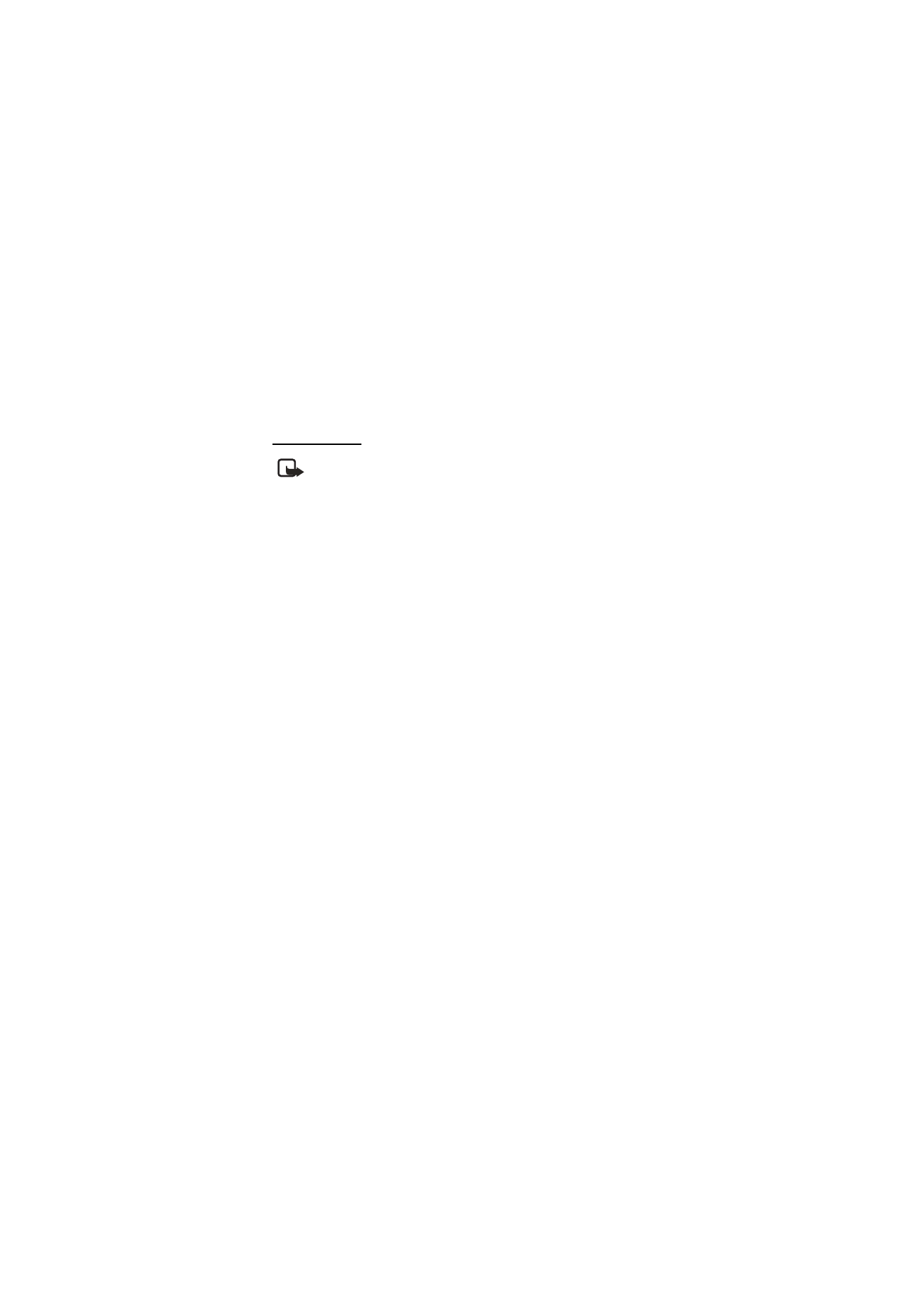
S e t t i n g s
59