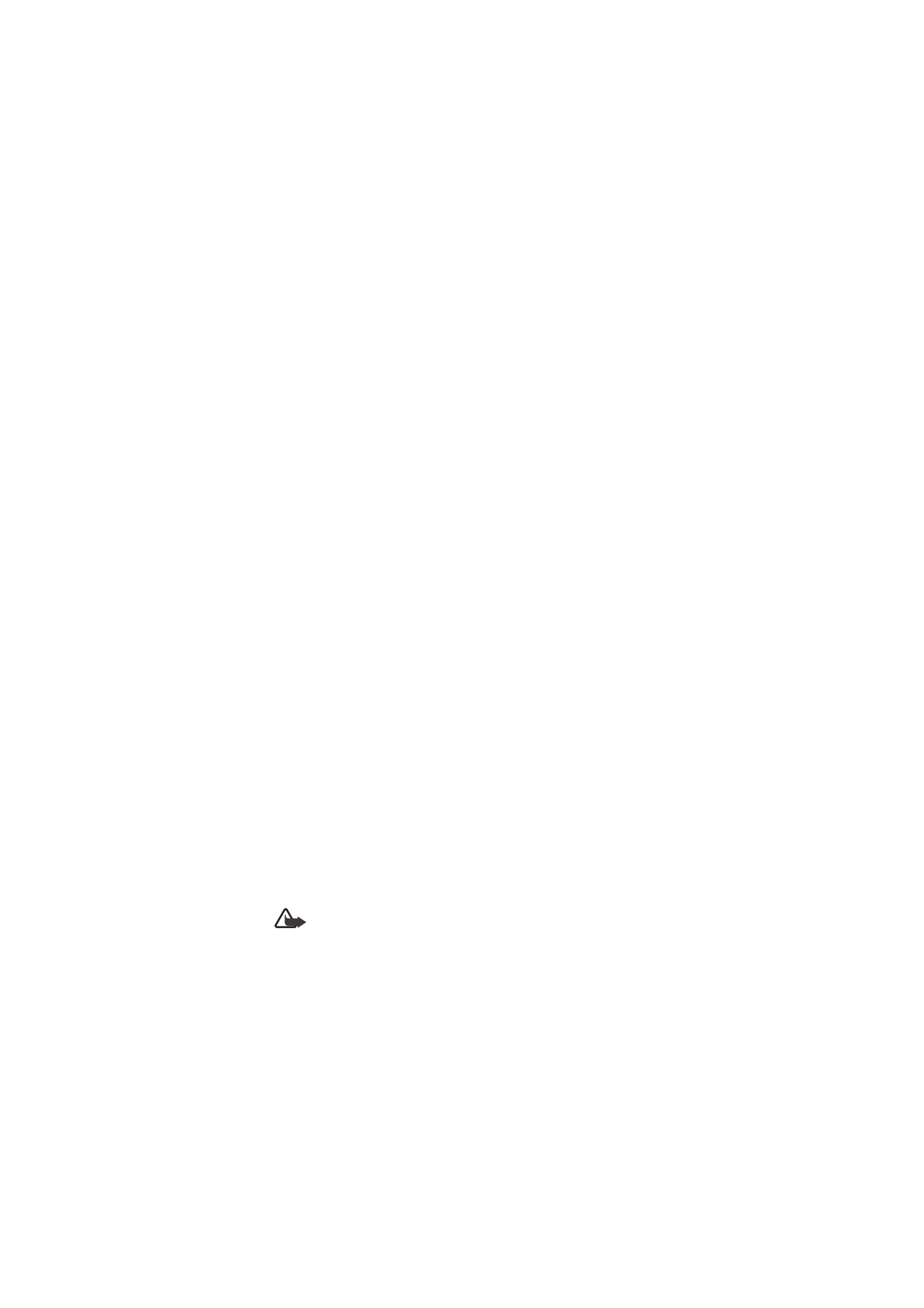
■ Phone software updates
You may initiate phone software updates from the
Phone updates
menu. Also,
your service provider may initiate the updates by sending them over the air
directly to your device. This function is known as firmware over the air (FOTA).
Warning: If you start a software update, you cannot use the device,
even to make emergency calls, until the update is completed and the
device is restarted. Be sure to back up data before accepting a FOTA
update.
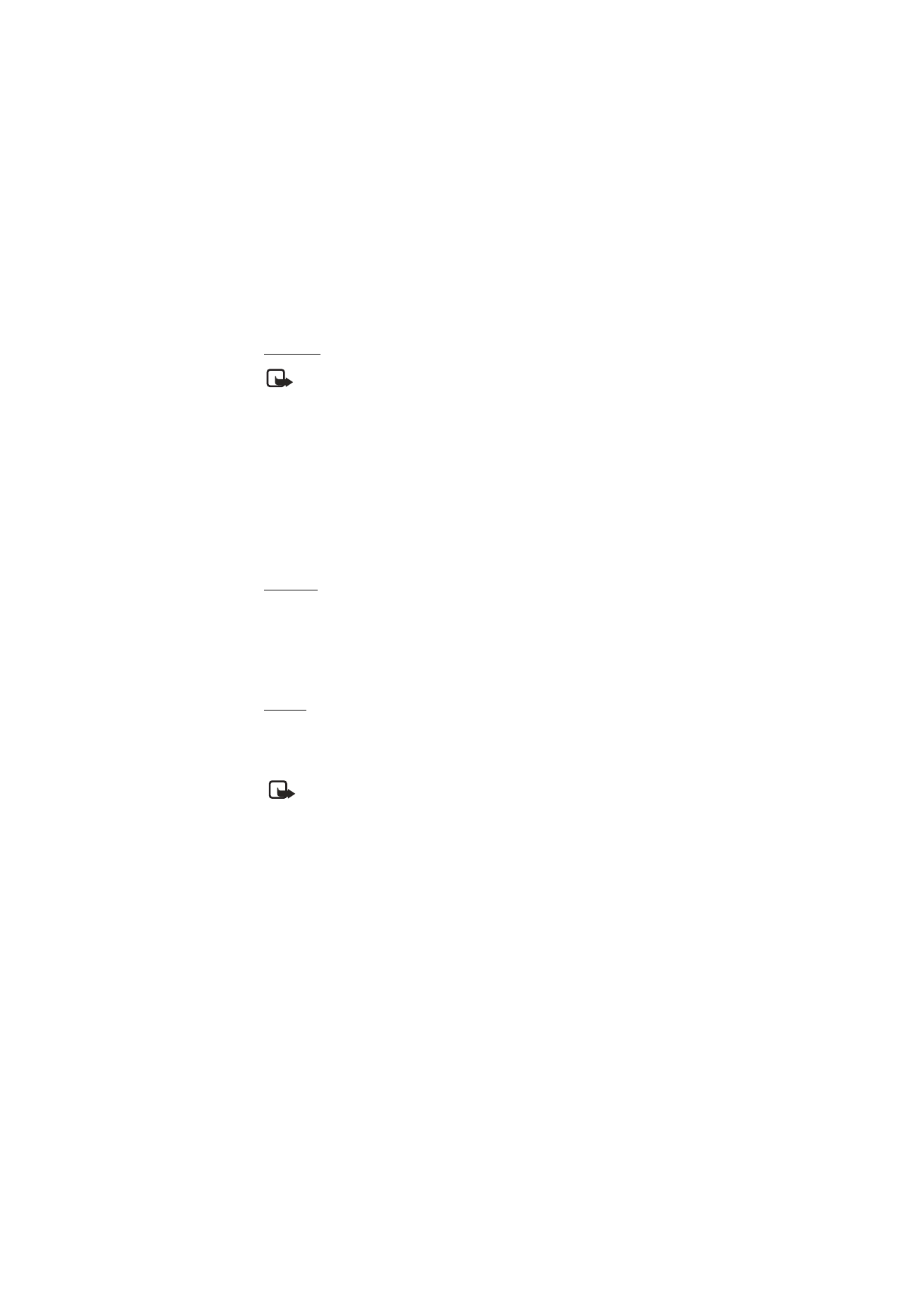
S e t t i n g s
70
Settings
Note: Check with your service provider regarding any settings that may
be required for Internet access.
To select whether to allow phone software updates initiated by your service
provider, select
Menu
>
Settings
>
Configuration
>
Device manager settings
>
Service provider software updates
and one of the following options:
Always allow
— to perform all software downloads and updates automatically
Always reject
— to reject all software updates
Confirm first
— to perform software downloads and updates only after your
confirmation (default setting)
Depending on your settings, you will be notified that a software update is
available for download or has been downloaded and installed automatically.
Request
Select
Menu
>
Settings
>
Phone
>
Phone updates
to request available phone
software updates from your service provider. Select
Current software details
to
display the current software version. Select
Download phone software
to
download and install a phone software update (if an update is available). Follow
the instructions on the display.
Install
Select
Install software update
to start the installation, if you cancelled the
installation after the download.
The software update may take several minutes.
Note: If there are problems with the download or installation, contact
your service provider.
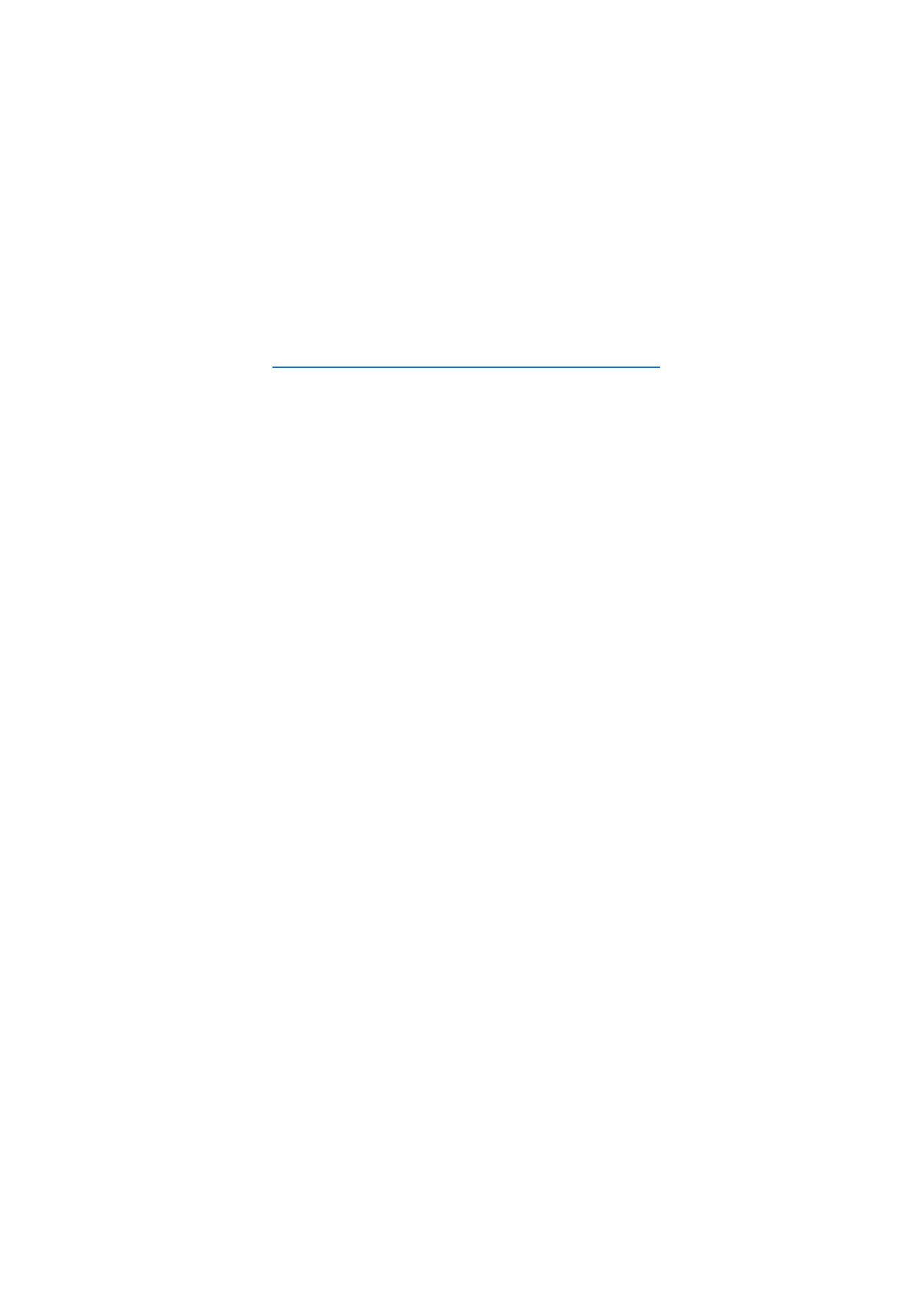
O p e r a t o r m e n u
71